Google Cloud Logging Setup Guide
Follow our setup guide to connect Google Cloud Logging to Fivetran.
Prerequisites
To connect Google Cloud Logging to Fivetran, you need a Google Cloud Account.
In Google Cloud
Add a New Member
In your Google Cloud account, go to IAM and admin > IAM in the left menu.
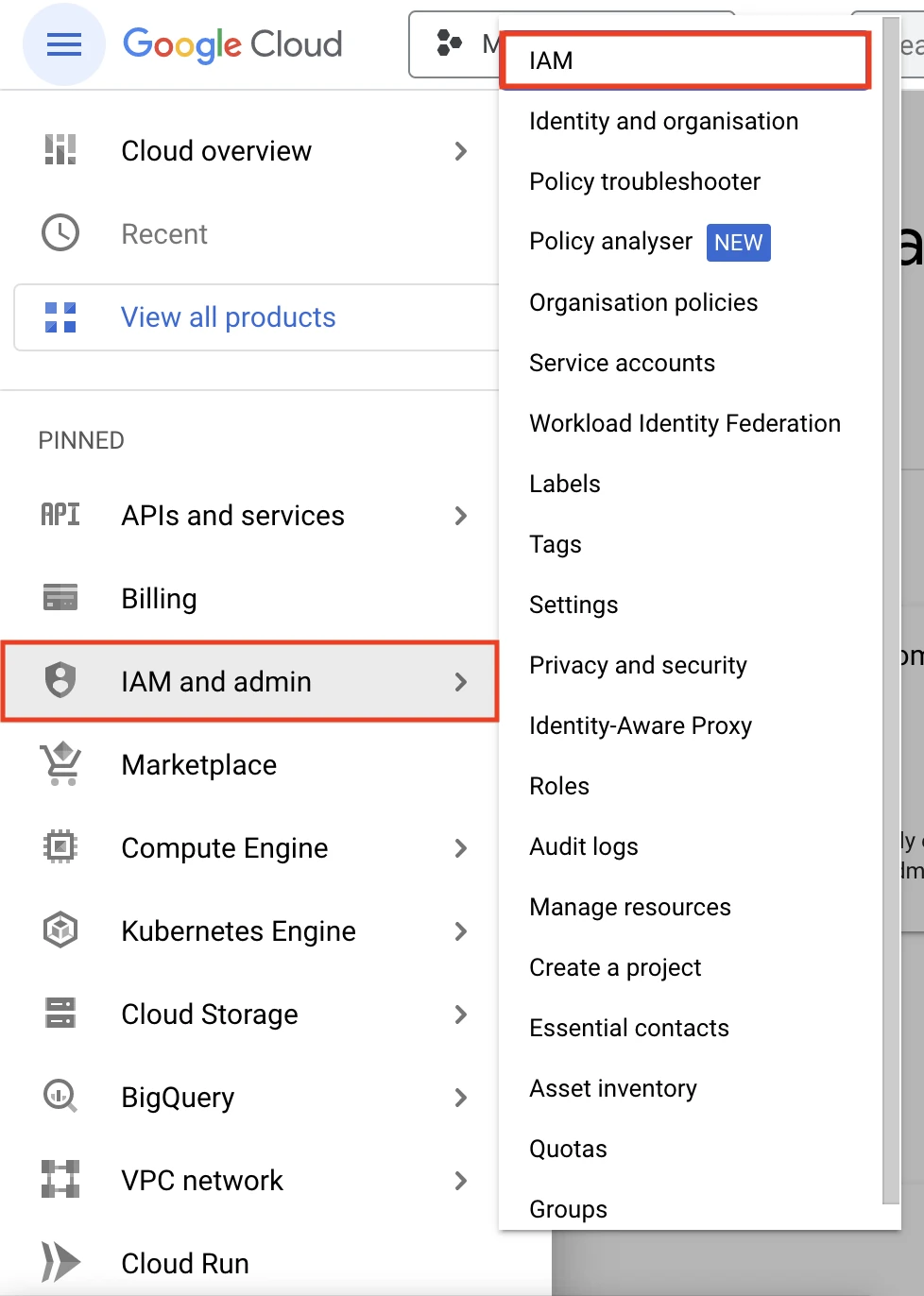
Click Grant Access.
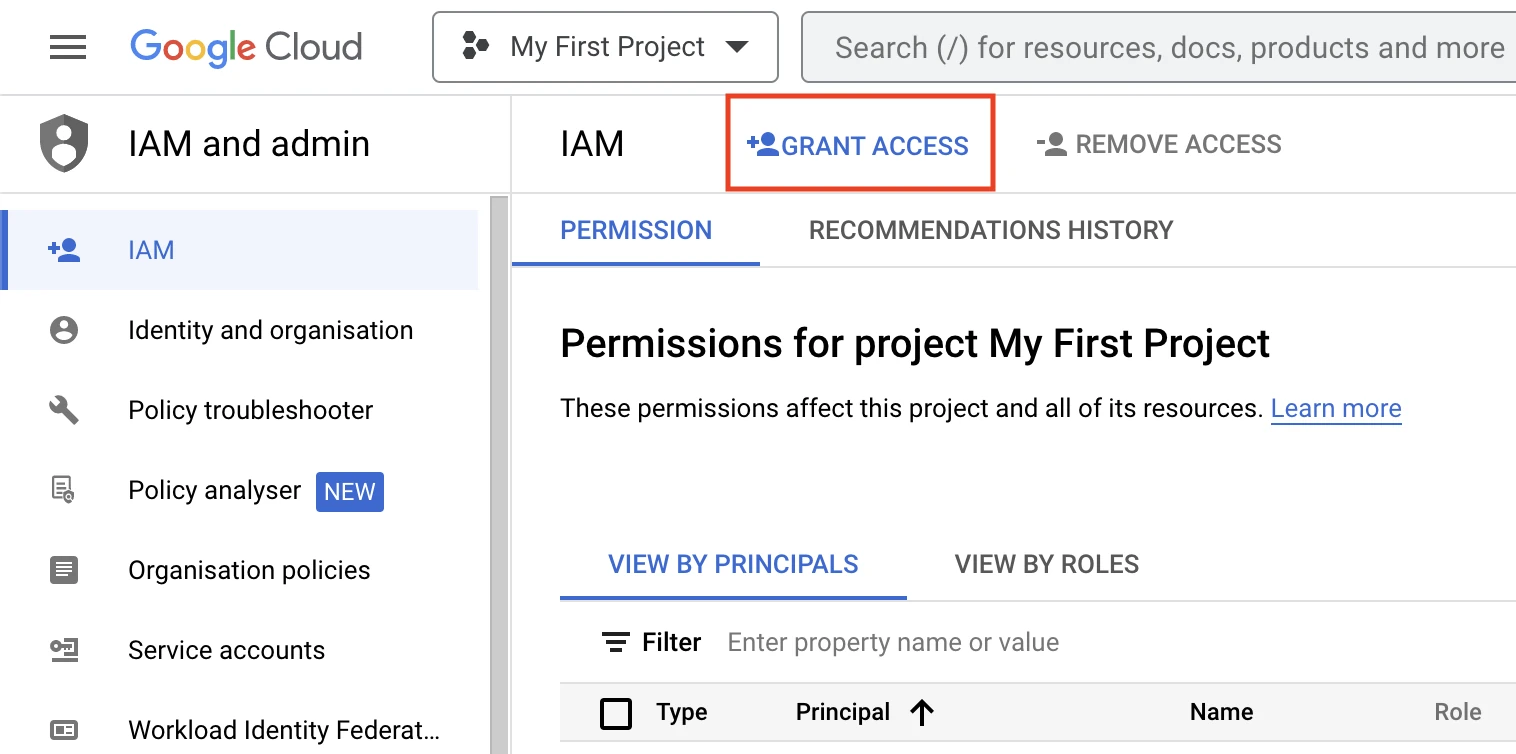
In the popup, add the email
g-redemption-thronged@fivetran-production.iam.gserviceaccount.comto the principle list. Assign it the Logs Writer role.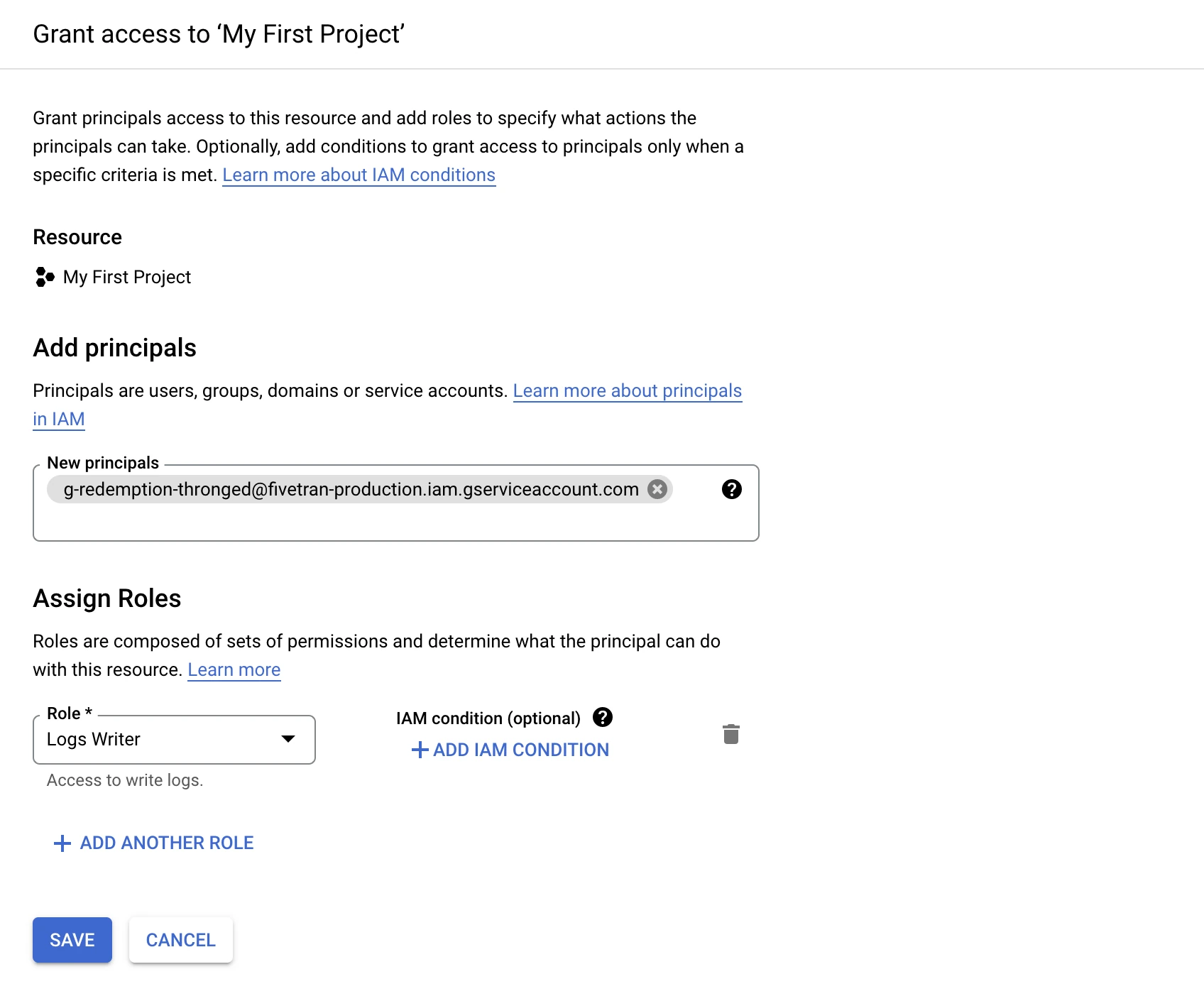
Click Save.
Find the Project ID
In your Google Cloud account, click your project name on the top of the page. A popup will open.
Locate the Project ID for your project and make a note of it. You will need it to configure Fivetran.

In Fivetran
Go to the external log setup form.
Enter the Project ID you found in Step 2.
Click Save & Test. Fivetran will take it from here and sync your logs to the Google Cloud Logging service.
Setup test
Fivetran performs the Google Cloud Logging setup test to check service accessibility and the credentials you provided in the setup form.