How to Upgrade High-Volume Agent
First, download a new version of HVA from the Downloads page of your Fivetran dashboard. Then, follow the instructions below based on your operating system.
Upgrading HVA on Linux
Expand for instructions
This section describes the requirements and step-by-step instructions for upgrading HVA on Linux.
Requirements
- HVA installation file
- Before upgrading HVA, it is recommended to take a full backup of the
HVR_HOMEdirectory.
Upgrade steps
Pause the connector from the Fivetran dashboard. On the connector dashboard, set the connector status toggle to PAUSED, ensuring that a sync is not taking place.
Stop the Agent Listener service:
If you configured the agent using
agentListener.service, stop the service.sudo systemctl stop agentListener.serviceIf you configured the agent to run as a daemon process, stop the service using command
hvragentlistener.hvragentlistener -k <agent_port_number>
Install the new version of HVA; uncompress the HVA installation file into the
HVR_HOMEdirectory.cd $HVR_HOME tar -zxzf <hva_installation_file>.tar.gzStart the Agent Listener service:
If you configured the agent using
agentListener.service, start the service.sudo systemctl start agentListener.serviceIf you configured the agent to run as a daemon process, start the service using command
hvragentlistener.hvragentlistener -d <agent_port_number>
Upgrading HVA on Windows
Expand for instructions
This section describes the requirements and step-by-step instructions for upgrading HVA on Windows.
Requirements
- HVA installation file
- Before upgrading HVA, it is recommended to take a full backup of the
HVR_HOMEdirectory.
Upgrade steps
Pause the connector from the Fivetran dashboard. On the connector dashboard, set the connector status toggle to PAUSED, ensuring that a sync is not taking place.
Stop the Agent Listener service (refer to Microsoft Windows documentation for steps to configure services).
Install the new version of the agent using either of the following methods:
Install HVA on Windows using EXE file
Perform the following steps as the user that runs the HVA. We recommend running the HVA as an Administrator user or a user that has permissions to access the
.ldfand.mdffiles generated by your SQL Server database.The HVA installation file for Windows is available in the
.exeand.zipformats. The compressed file (.zip) distribution is normally used as an alternative for the Windows executable based (.exe) distribution. The steps to install the HVA are also different for both formats.Run the downloaded
.exefile (for example,hvr-6.1.0_10-hub_and_agent-windows-x64-64bit_ga_patch-setup.exe).In the setup wizard dialog, click Next.
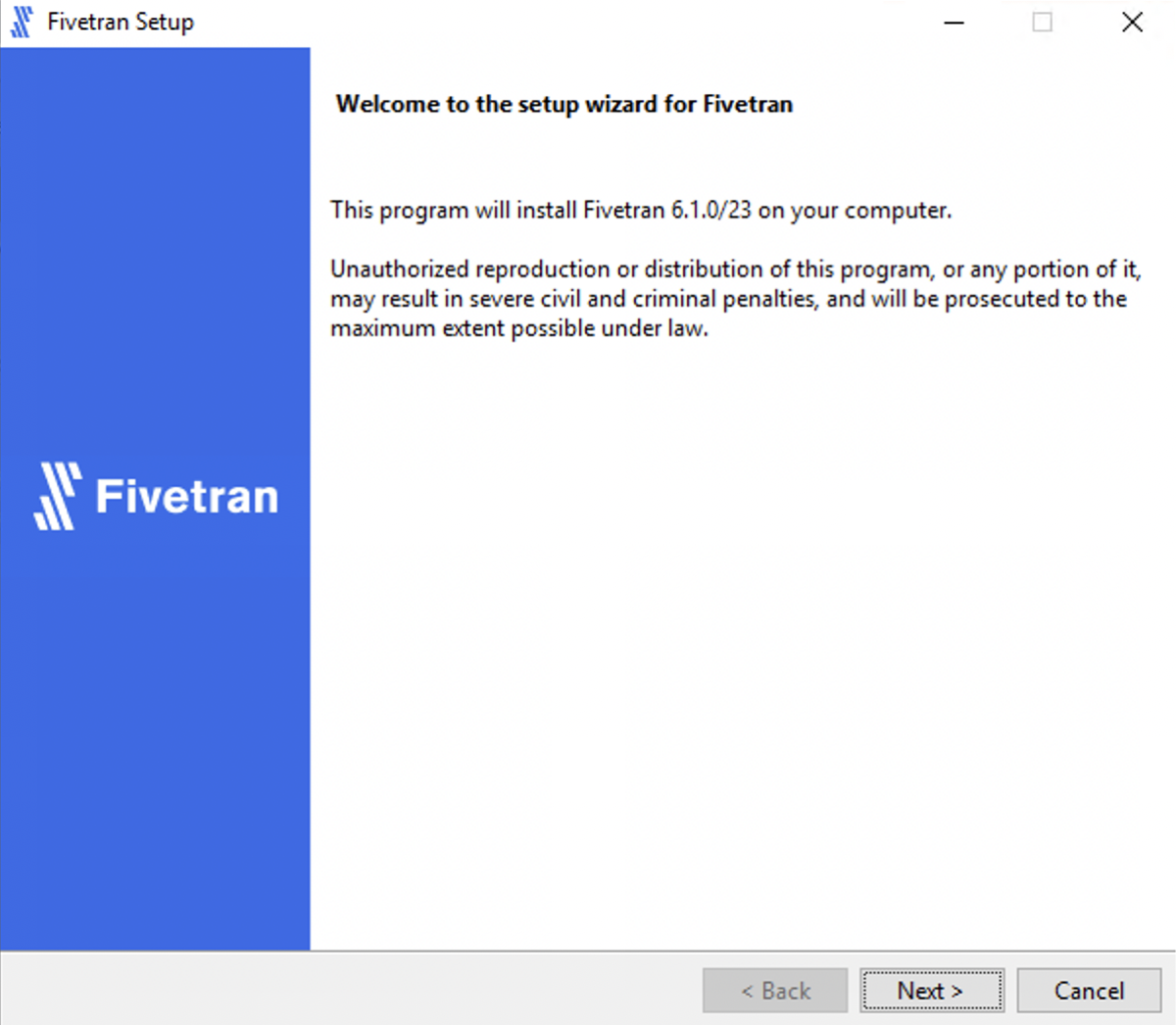
Read the License Agreement, select I accept the agreement and then click Next.
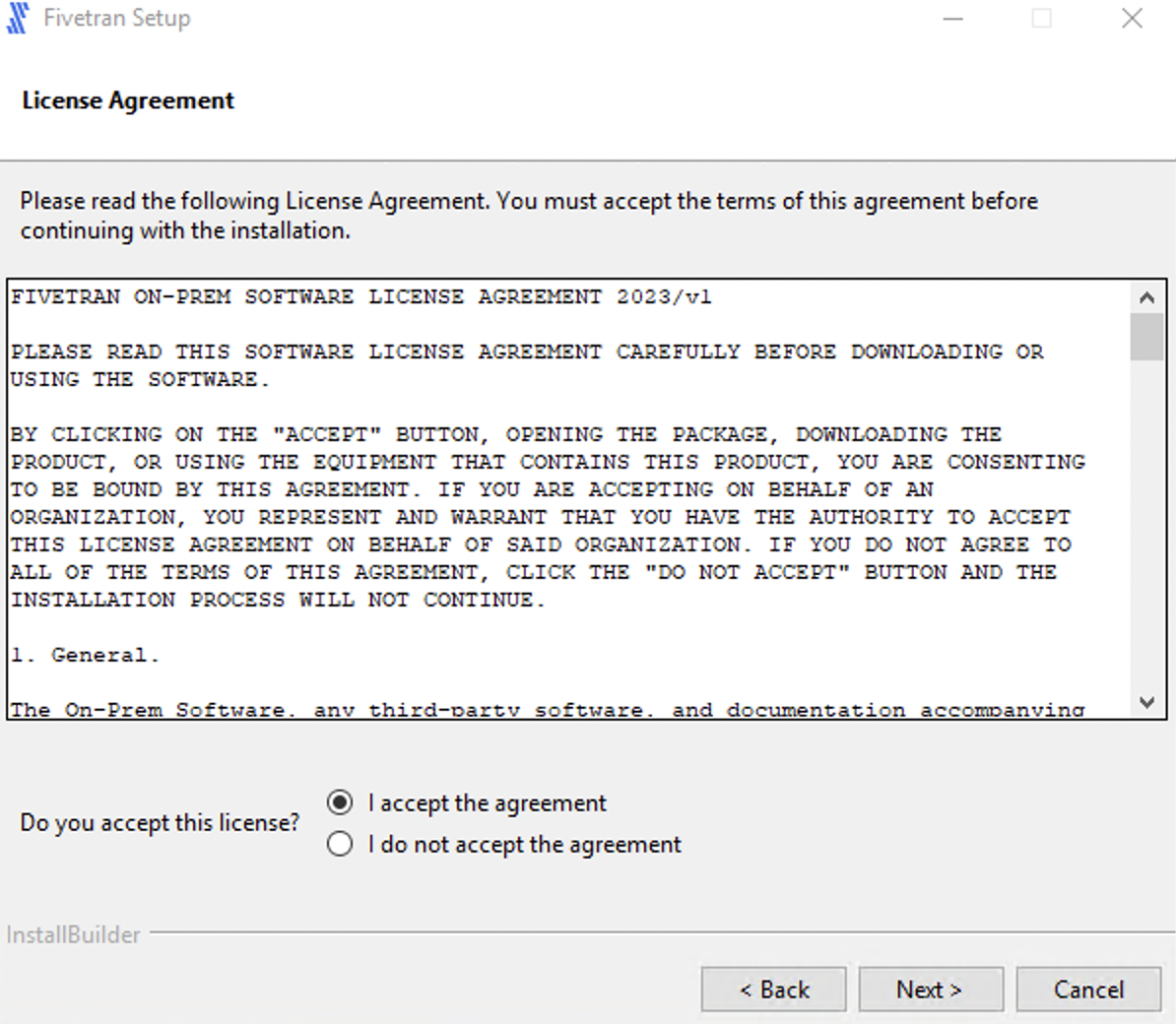
Specify the HVA installation directories and click Next.
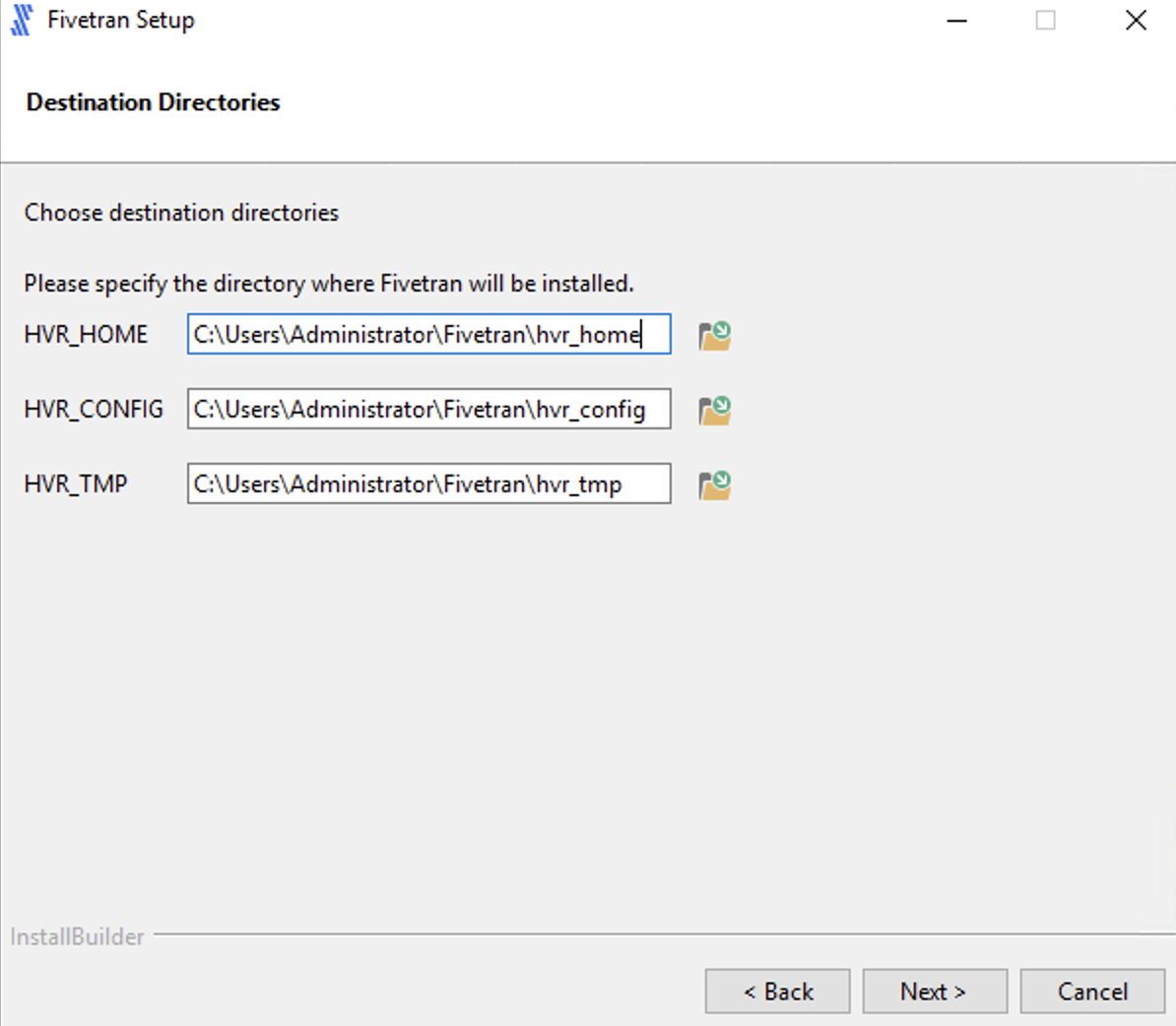
Click Next to create a program folder for the HVA.
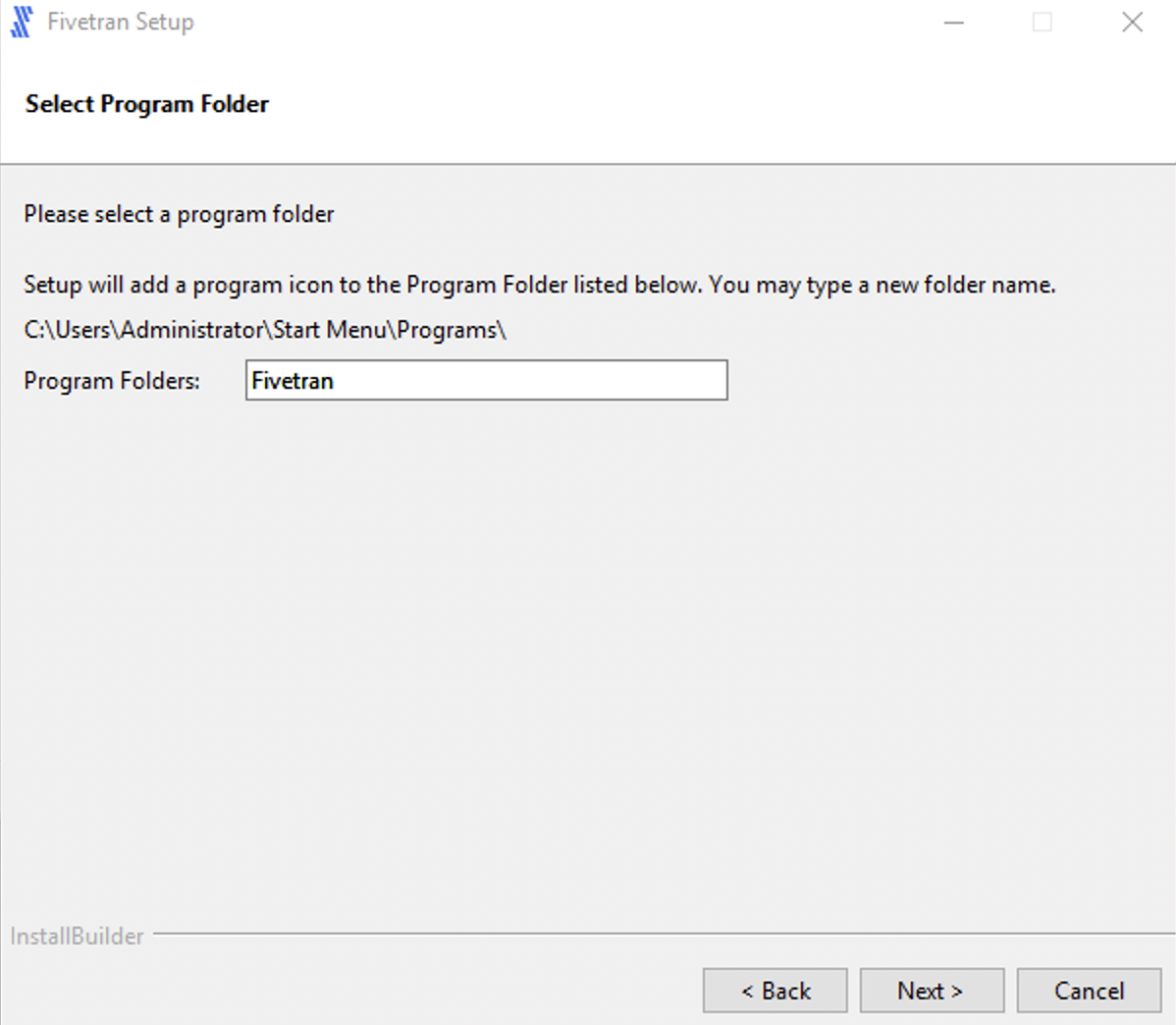
Select High-Volume Agent (HVA) and click Next.
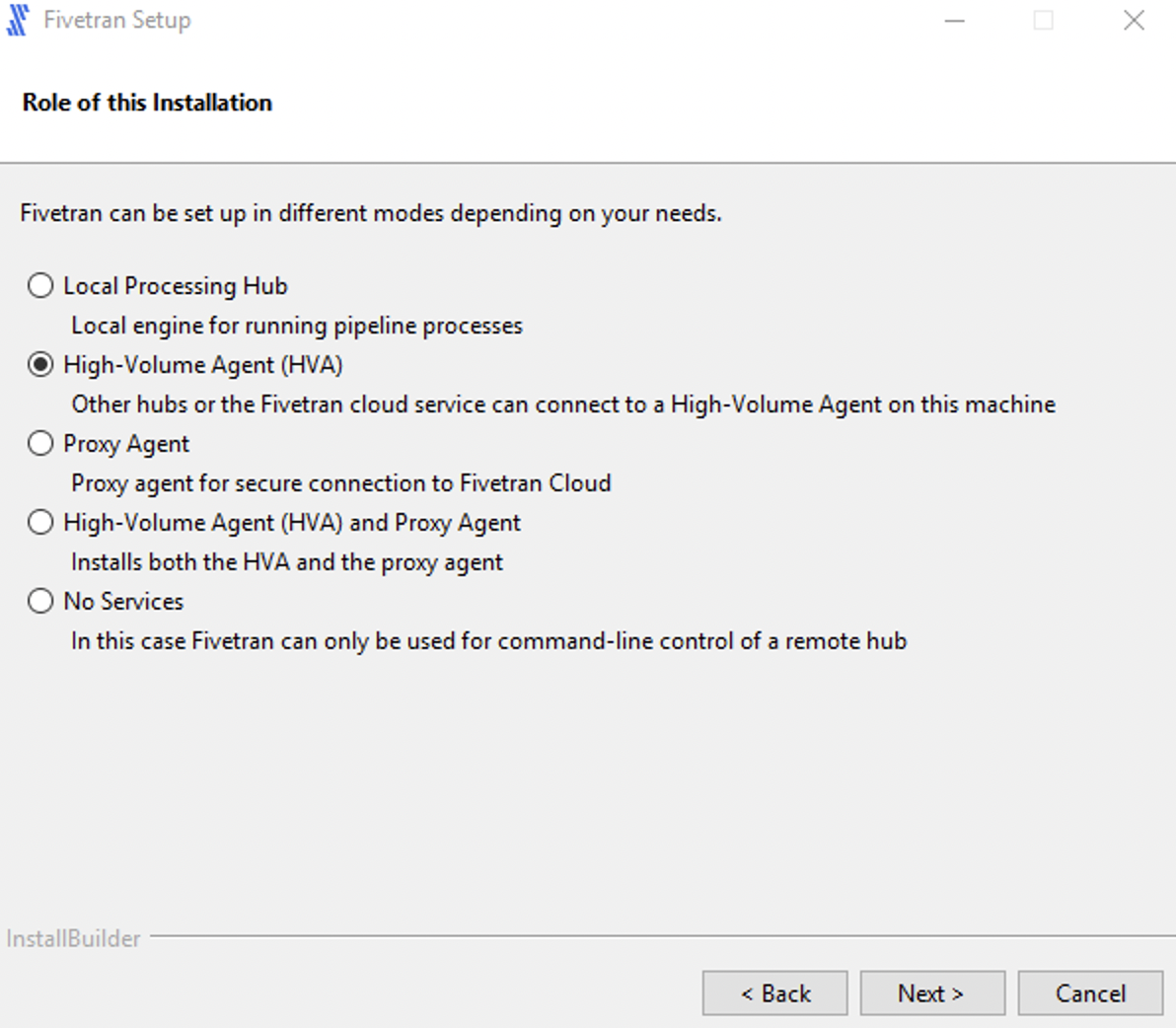
Enter a value for Agent Listener Port and click Next.
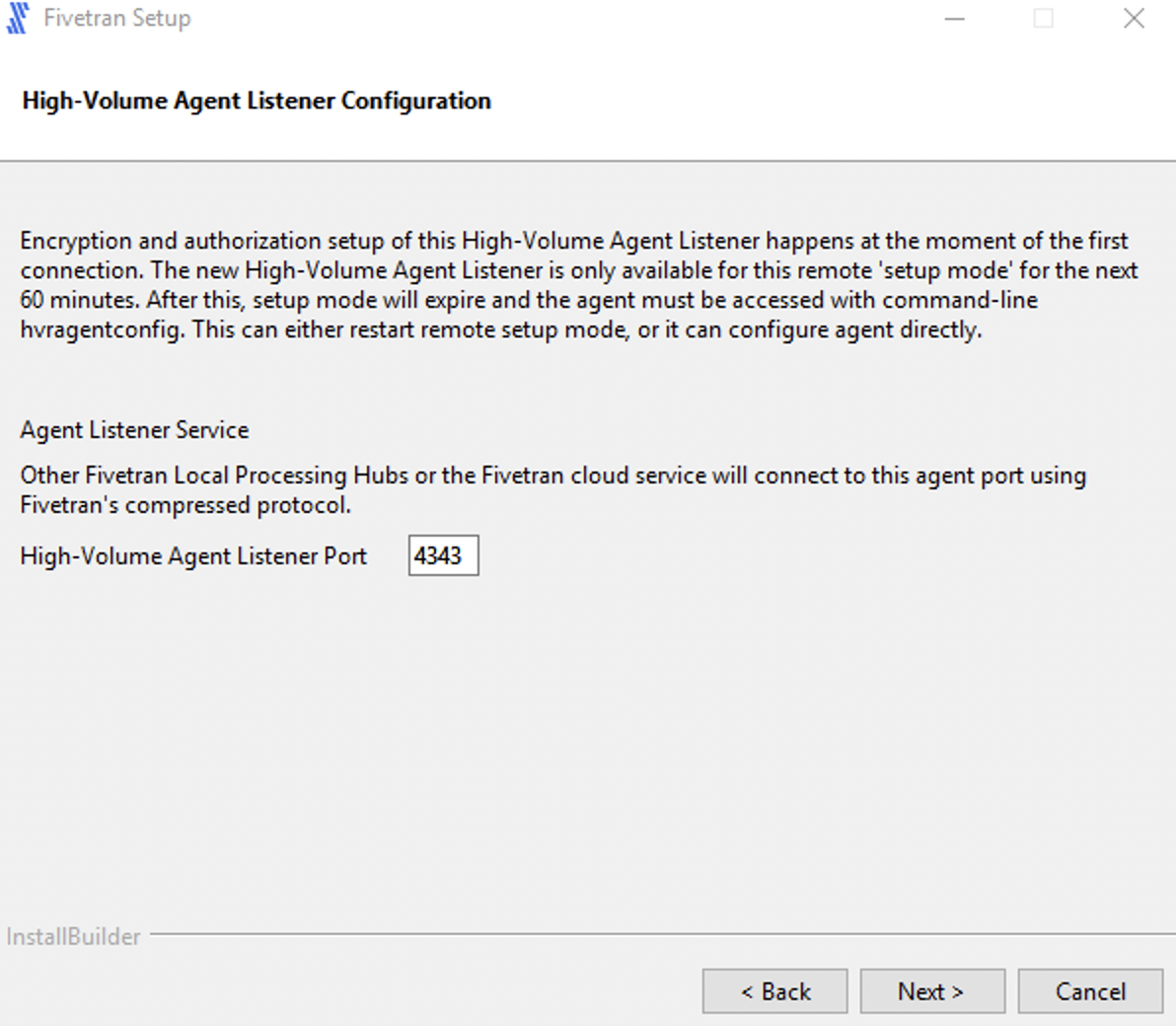
Select the user account to run the HVA service.
If you select Specified user, enter the values for User, Password, Confirm Password and click Next.
For user with Windows authentication (if applicable), specify your Active Directory domain and username in the format
<domain>\<username>.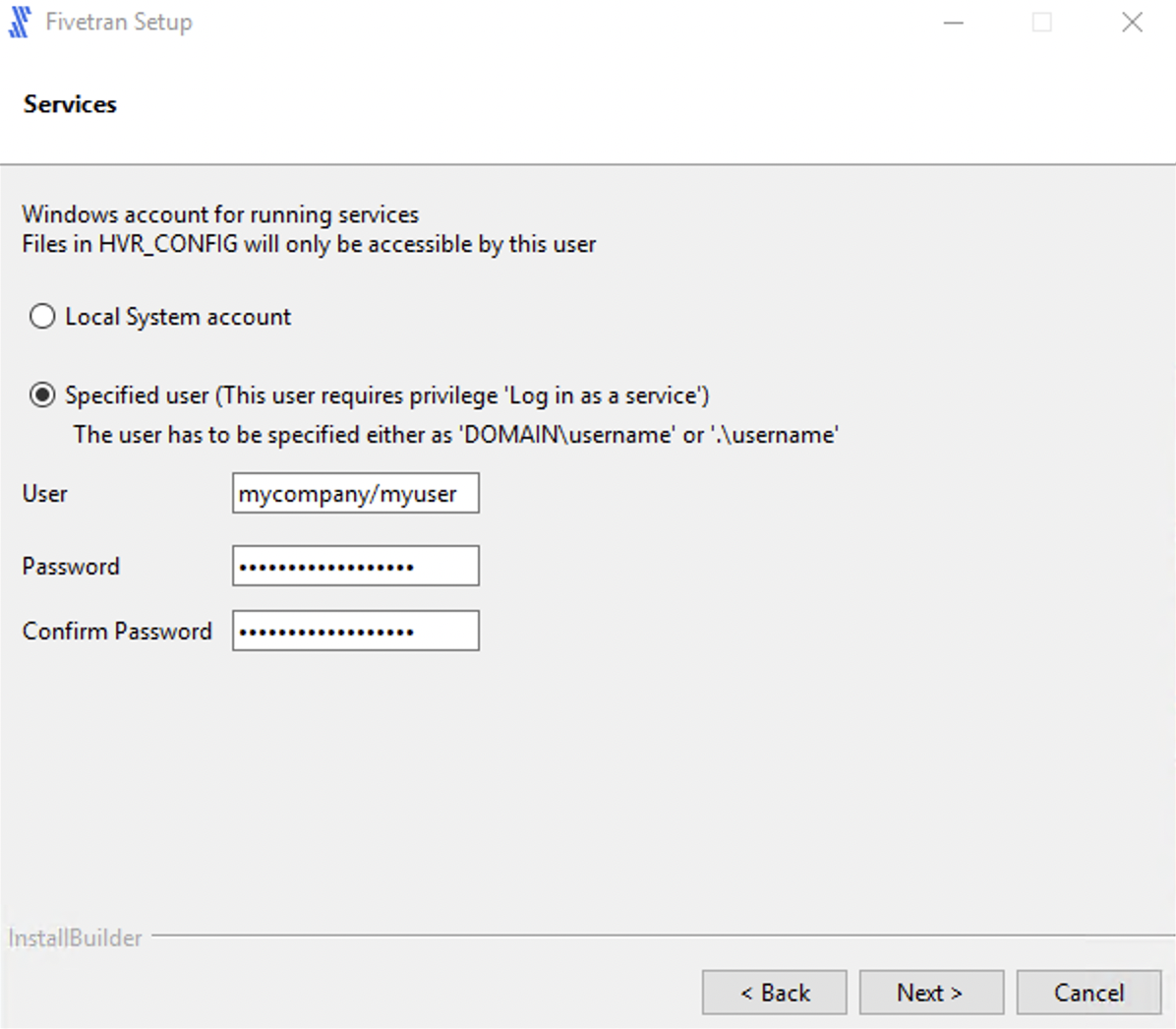
If you select Local System account, click Next.
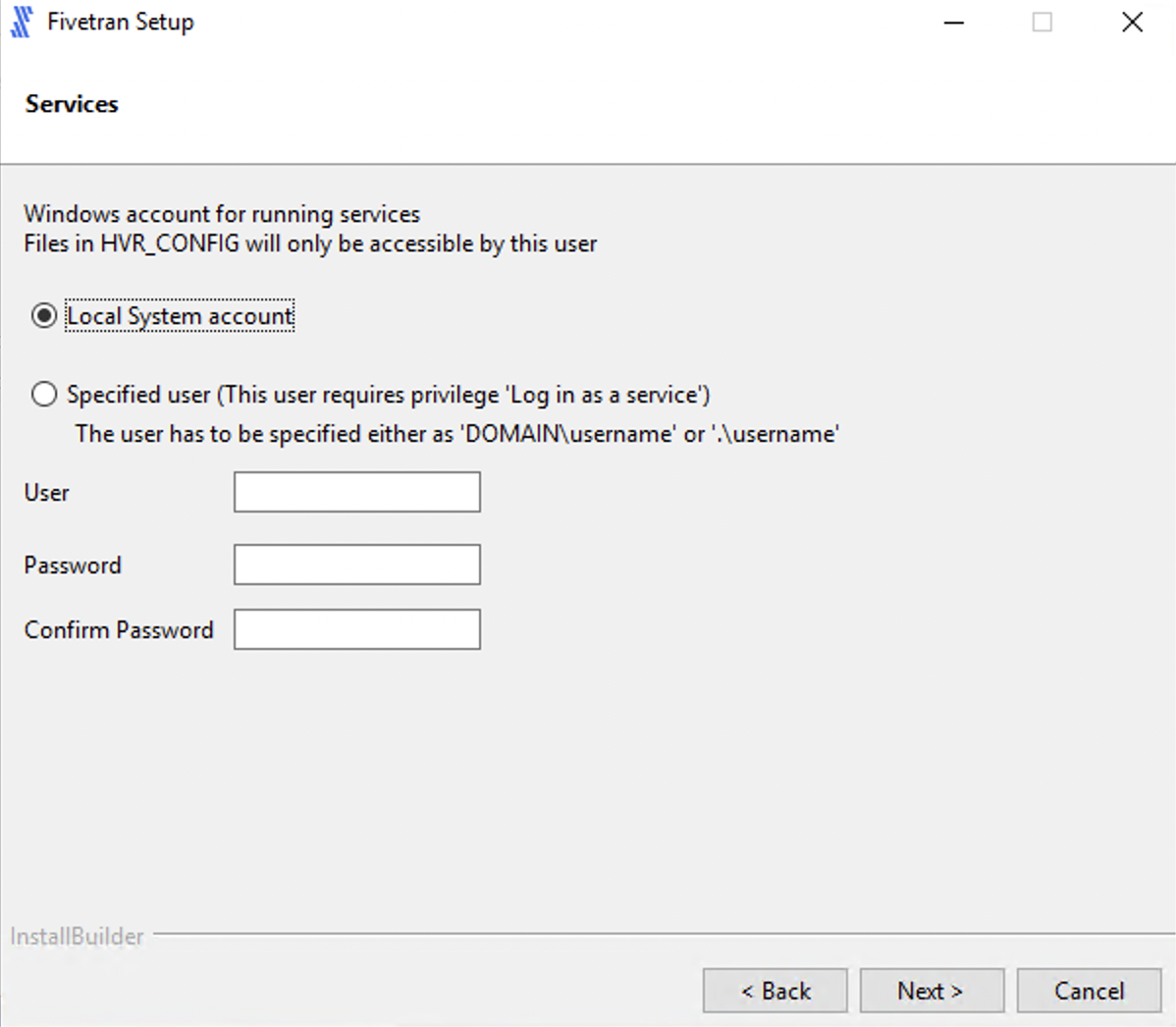
Select Add HVR_HOME, HVR_CONFIG, and HVR_TMP (if required) and click Next.
This is to set the environment variables
HVR_HOME,HVR_CONFIG, andHVR_TMPin your operating system. These variables point to the corresponding directories created in step 4 above.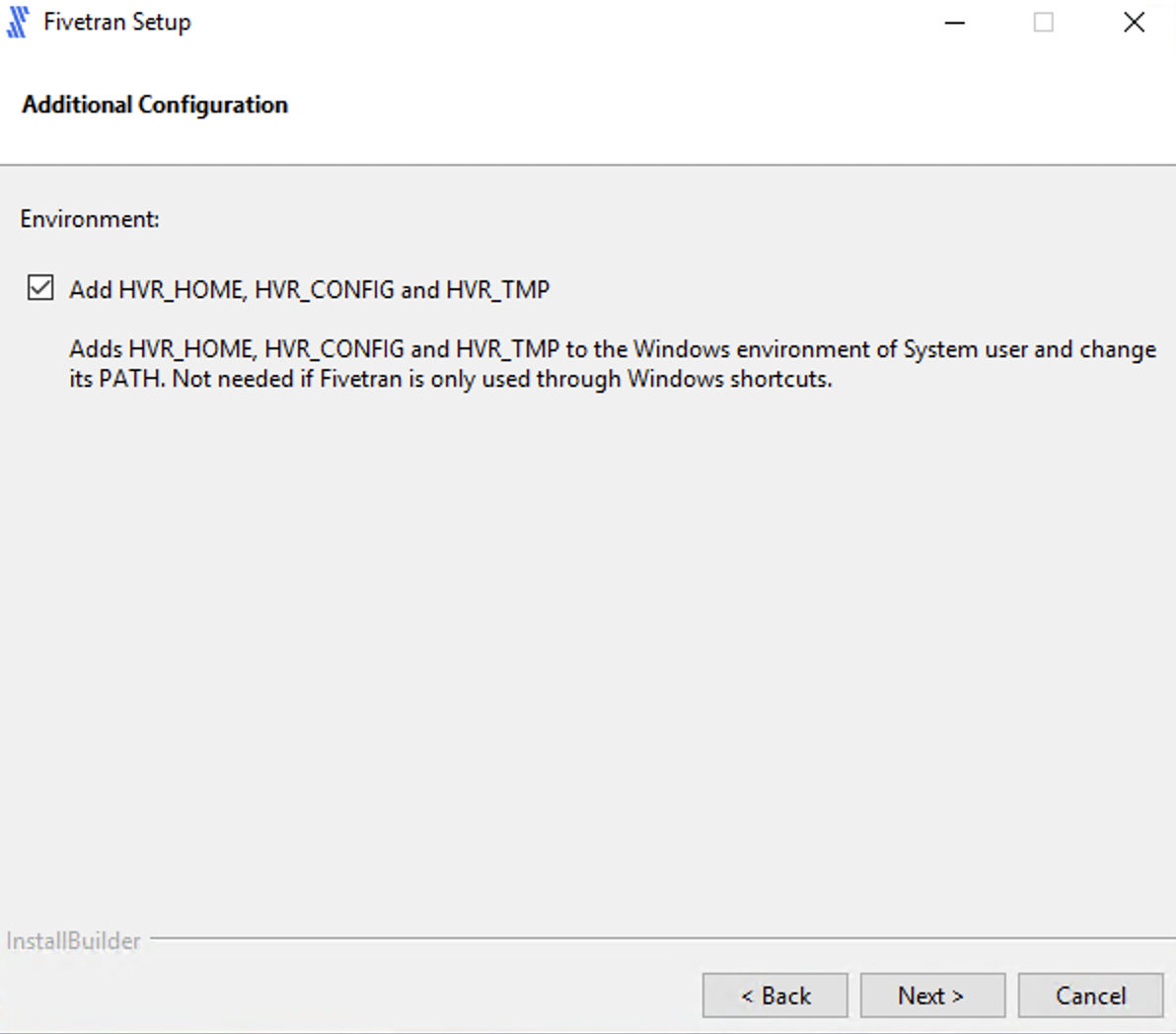
Click Next to initiate the installation.
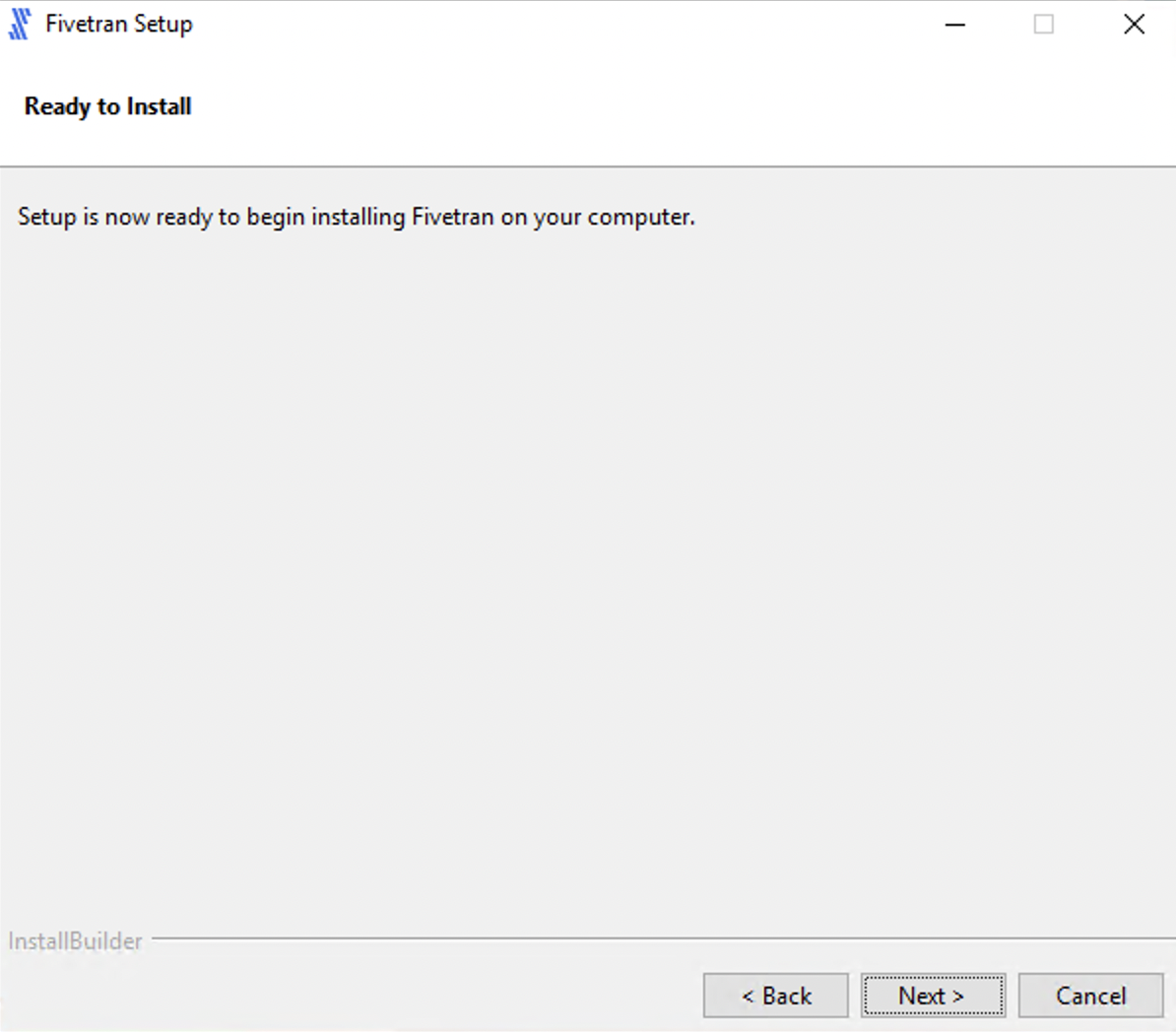
Click Finish to start the HVA service.
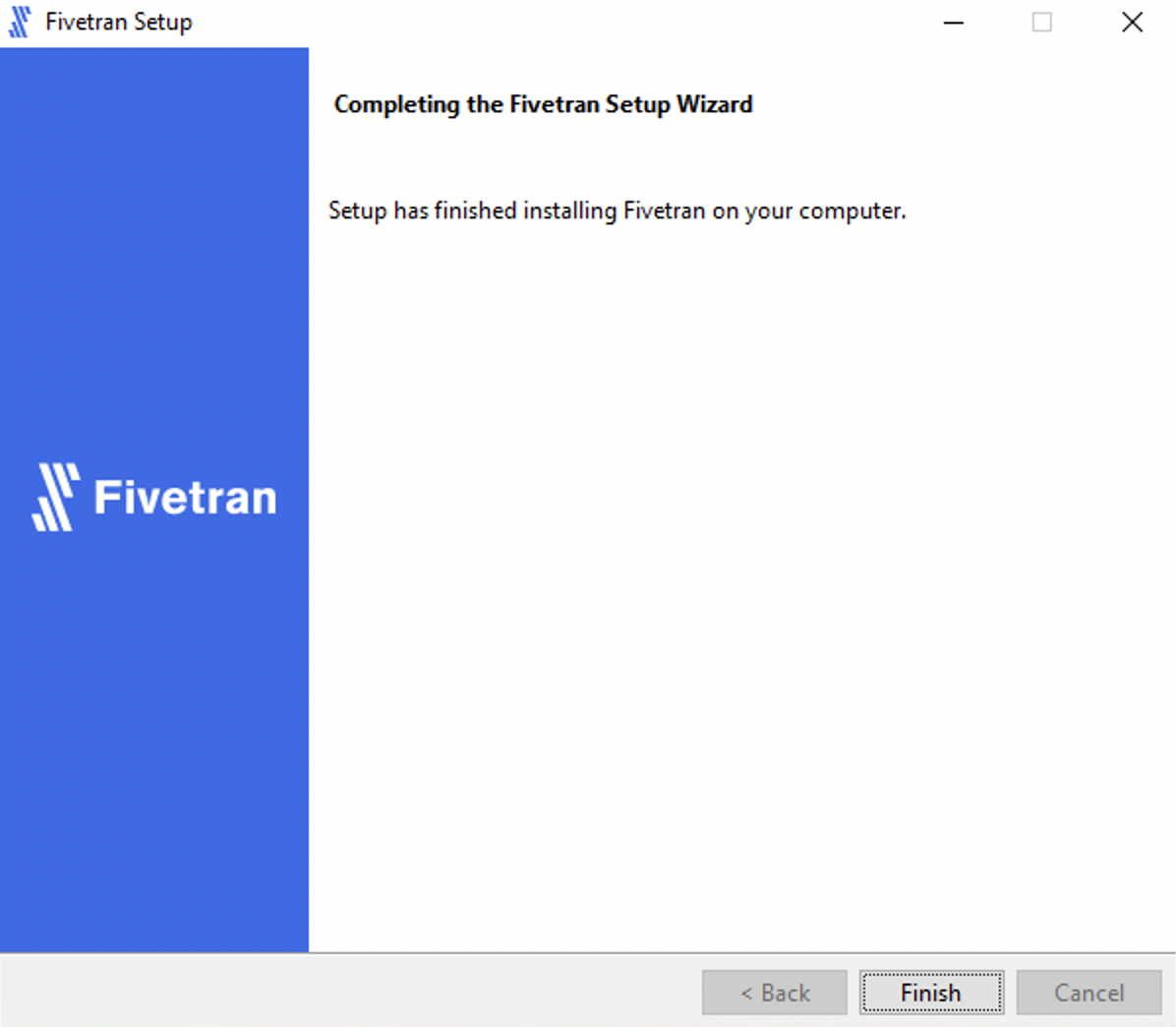
Once the installation is complete, the HVA and all required components are installed into the
$HVR_HOMEdirectory (C:\hvr\hvr_home).
Install HVA on Windows using ZIP file
Uncompress (unzip) the HVA installation file into the
HVR_HOMEdirectory.Start the Agent Listener service (refer to Microsoft Windows documentation for steps to configure services).
Upgrading HVA on Unix
Expand for instructions
This section describes the requirements and step-by-step instructions for upgrading HVA on Unix (Solaris, AIX, HP-UX).
Requirements
- HVA installation file
- Before upgrading HVA, it is recommended to take a full backup of the
HVR_HOMEdirectory.
Upgrade steps
Pause the connector from the Fivetran dashboard. On the connector dashboard, set the connector status toggle to PAUSED, ensuring that a sync is not taking place.
Stop the Agent Listener service:
- If you configured the agent using
inetd, stop theinetdservice (refer to the OS instructions).
If you are on Solaris and used Service Management Facility (SMF), run the following command to refresh the service:
svcadm refresh inetdIf you configured the agent to run as a daemon process, stop the service using command
hvragentlistener.hvragentlistener -k <agent_port_number>
- If you configured the agent using
Install the new version of HVA; uncompress the HVA installation file into the
HVR_HOMEdirectory.cd $HVR_HOME gzip -dc <hva_installation_file>.tar.gz | tar xf -Start the Agent Listener service:
If you configured the agent using
inetd, reload theinetdservice to apply the changes (refer to the OS instructions).If you configured the agent to run as a daemon process, start the service using command
hvragentlistener.hvragentlistener -d <agent_port_number>