Target Management for Transformations for dbt Core
When using transformations for dbt Core*, you may want to set up separate transformations that use the same data model. For example, one for testing and one for production. You can do this using transformation targets.
A Fivetran transformation target is a transformation configuration that you create and associate with your dbt Core project. You assign it to every transformation for dbt Core when you create it. You can use it with multiple data models.
You cannot switch the target once you have created the transformation.
The target stores the following parameters:
- Custom destination authentication settings - by default, we use your associated destination's authentication settings and key values. You can edit them.
- Mandatory parameters stored as key-value pairs - these parameters are destination-specific. See dbt's About dbt Core data platform connections documentation to learn about the complete list of the fields supported by dbt for your destination.
- Optional parameters stored as key-value pairs - these parameters are destination-specific. See dbt's About dbt Core data platform connections documentation to learn about the complete list of the fields supported by dbt for your destination.
Default target
Each transformation has a default target. By default, the default transformation target uses the same settings as the associated destination. You cannot add or delete the default target. However, you can change its settings.
Additional targets
Besides the default target, you can also use additional customizable targets. By default, additional targets have the same initial settings as the default target. You can add, edit, and delete additional targets.
Managing your transformation targets
You can change the default settings of both the default target and additional targets by editing them.
To edit the default and additional targets, and add or delete additional targets, follow the steps below:
- Click Transformations.
- Type the destination name in the Search by name field to find the destination, or select the destination from the list.
- Go to Settings - dbt Core - Edit connection details.
- Click Show advanced options.
Adding additional targets
The target type for default and additional targets always matches the current destination type and can't be overridden.
In the Targets group of the dbt Transformations page, under Additional targets, click + Add item.
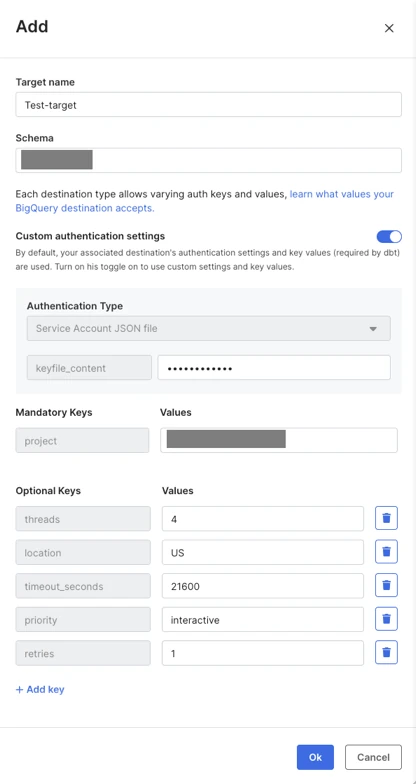
Specify a unique Target name.
Specify the Schema.
(Optional) To use Custom authentication settings, switch the toggle to ON:
i. (Optional) Select the custom Authentication type.
ii. (Optional) Specify the custom key value.
(Optional) Specify the custom Values of the Mandatory Keys. These are destination-specific.
(Optional) Edit custom Optional Keys, which are destination-specific:
- (Optional) Specify the custom Values of the Optional Keys.
- (Optional) To delete an optional key-value pair, click the trash can icon beside it.
- (Optional) To add an optional key-value pair, do the following: i. Click Add key. ii. Specify the key and its value.
Click Ok.
You will see a message indicating that you have added a target to your dbt Core project, and it will be available to use in up to 10 min. When you try selecting this newly created target for a new transformation for dbt Core, a 'Target currently being processed' message will display in the target drop-down list.
Editing targets
You can edit both the default target and additional targets. By default, additional targets have the same settings as the default target. This means that once you have modified the default target, all new additional targets you add after the modification will have the same initial settings as your modified default target.
In the Targets group of the dbt Transformations page, click Edit.
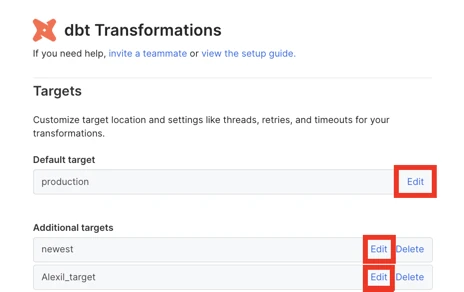
Define the new target settings in the same way as when adding additional targets.
Click Ok.
Resetting default target
You can reset the default target so that it uses the settings of the associated destination.
You may want to save the current settings of the default target before resetting it.
In the Targets group of the dbt Transformations page, click Edit.
Click Restore default values.
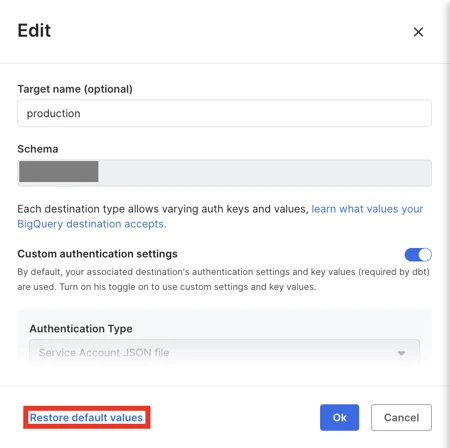
Click Restore default values in the confirmation dialog.
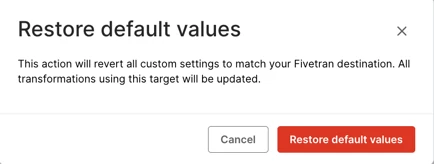
Click Ok.
Deleting additional targets
When you delete an additional target, we delete the associated transformations.
In the Targets group of the dbt Transformations page, click Delete beside the relevant additional target.
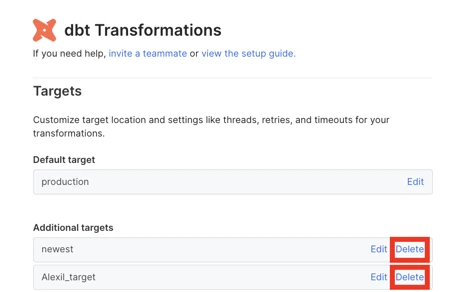
A pop-up dialog box appears notifying you about data models that use that target and will be deleted.
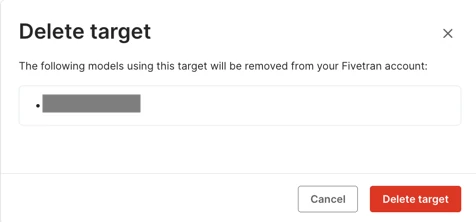
Click Delete target.
You cannot delete the default target. You can only edit it.
* dbt Core is a trademark of dbt Labs, Inc. All rights therein are reserved to dbt Labs, Inc. Fivetran Transformations is not a product or service of or endorsed by dbt Labs, Inc.