dbt Cloud Orchestration Setup Guide
Follow our setup guide to set up third-party orchestration with dbt Cloud*.
You need this integration if you want Fivetran to handle the extraction and load phases of the ELT pipeline, and dbt Cloud to handle the transformation phase.
Prerequisites
To connect dbt Cloud to Fivetran, you need a dbt Cloud account with:
- API access
- at least one dbt Cloud transformation project
You must be on the Team or Enterprise plan to access the dbt Cloud API.
Setup Instructions
Find API server region
Find the API server region in your dbt Cloud API server URL:
For example, if your API server URL is
https://cloud.getdbt.com, then your API server region isUS region. If your API server URL ishttps://emea.dbt.com, then your API server region isEurope region.Make a note of the region. You will need it to configure Fivetran.
Create service token
Log in to your dbt Cloud account.
In the top right corner, click the Settings icon.
Click Account settings.
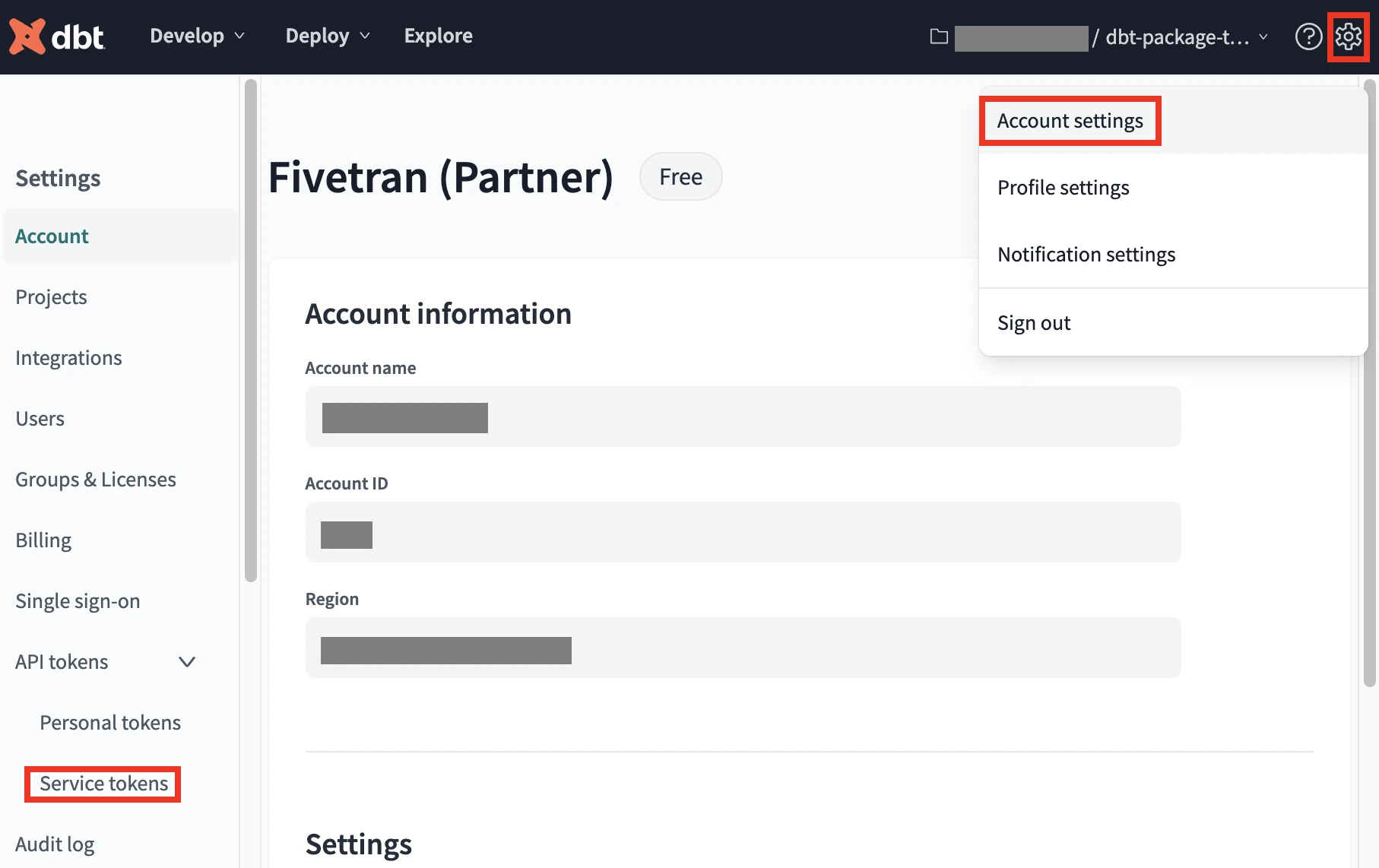
Click Service tokens.
Click + Create service token.
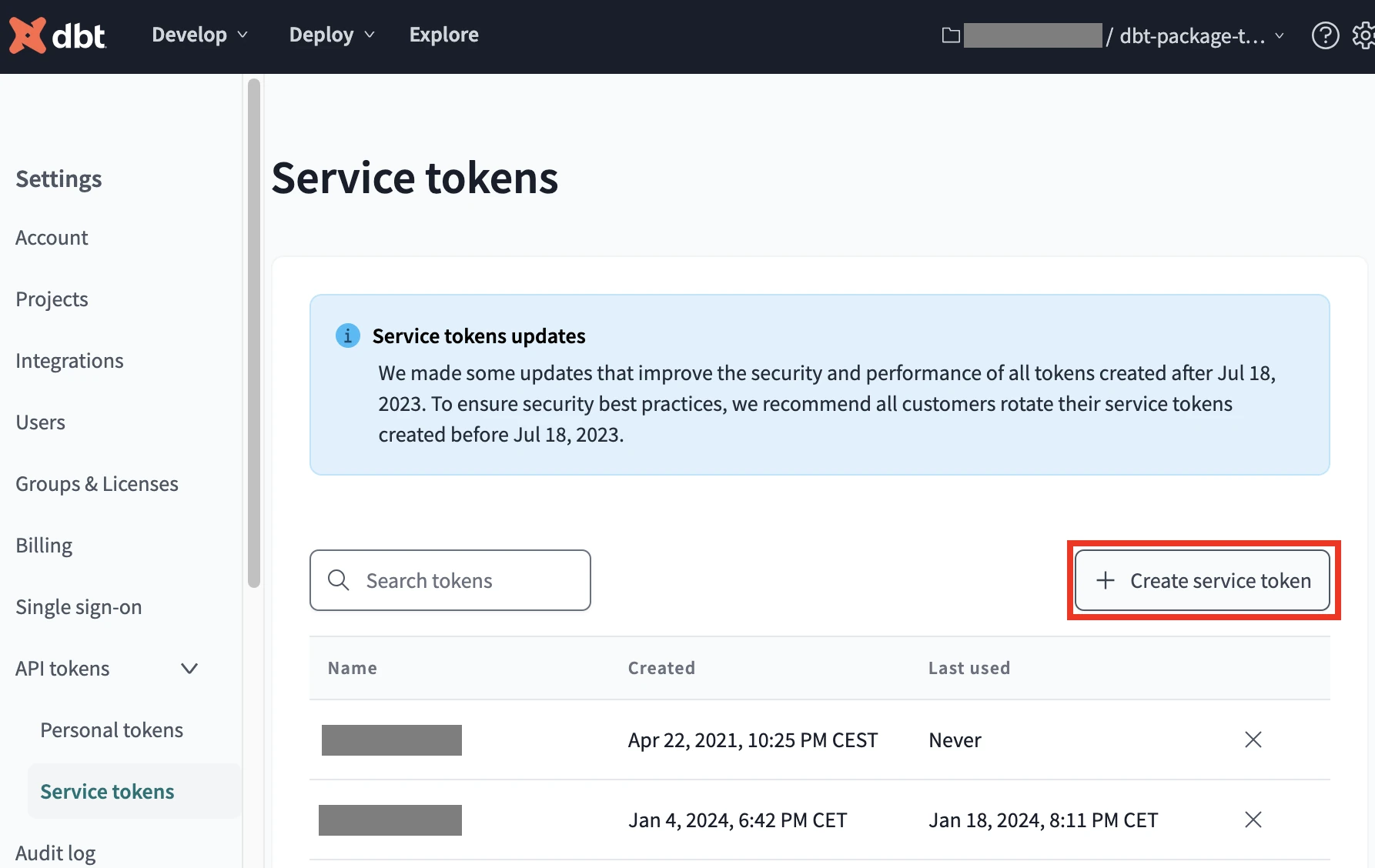
Click + Add.
Enter the Token Name.
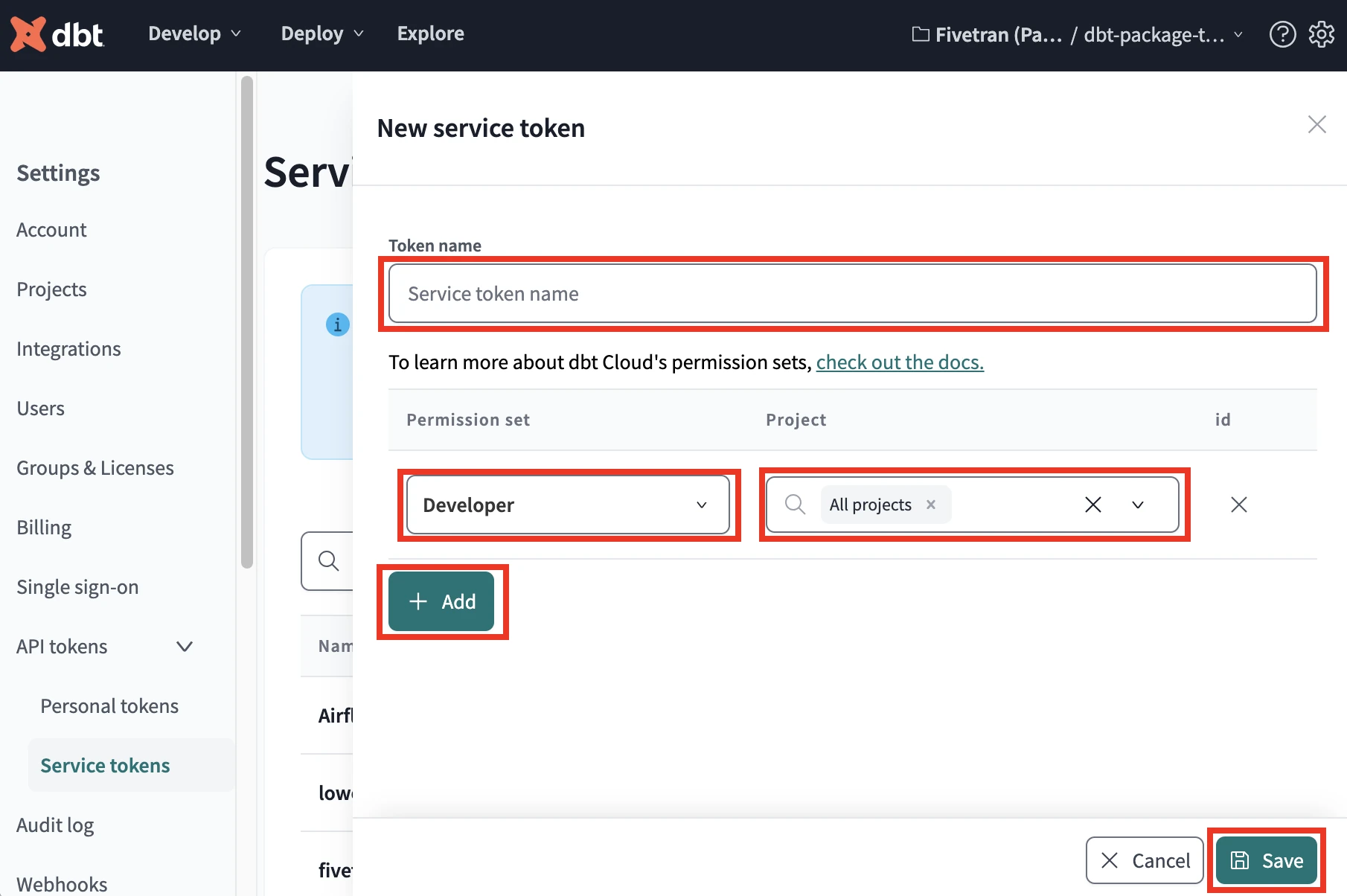
From the Permission set drop-down menu, select the permission set for your service account token, depending on your plan:
- If you are on the Team plan, select Member access.
- If you are on the Enterprise plan, select Developer access.
From the Project drop-down menu, select All projects.
Click Save.
Make a note of the service token. You will need it to configure Fivetran.
For more details about service account tokens, read the dbt Cloud documentation.
Finish Fivetran configuration
Open the transformation setup form.
From the Region drop-down, select the region you found.
If you are using Virtual Private dbt or Single Tenant deployment, you can change Access URL and Discovery API URL. Set the Change Access and Discovery API URL toggle to ON and enter the Access URL and Discovery API URL.
Click Authenticate.
After successful authentication, the Account drop-down appears in the setup form. From the list, select your dbt Cloud.
After Fivetran receives the account projects, the Project drop-down appears in the setup form. From the list, select the project you want to use for the integration.
Click Save & Test. Fivetran will take it from here and create the integration with dbt Cloud.
* dbt Cloud is a trademark of dbt Labs, Inc. All rights therein are reserved to dbt Labs, Inc. Fivetran Transformations is not a product or service of or endorsed by dbt Labs, Inc.