Getting Started
Scoped API Key
Scoped API keys allow all users of your Fivetran instance to have an API key scoped to their RBAC permissions. The Scoped API Key and Secret allow you to use our REST API.
Prerequisites
To use this feature, you need a Fivetran account on a Standard, Enterprise, or Business Critical plan.
Instructions
IMPORTANT: Creating a new API key and secret disables the previous API key.
Click your user name in your Fivetran dashboard.
Click API Key.
Click Generate API key.
NOTE: If you already have an API key, then the button text is Generate new API key.
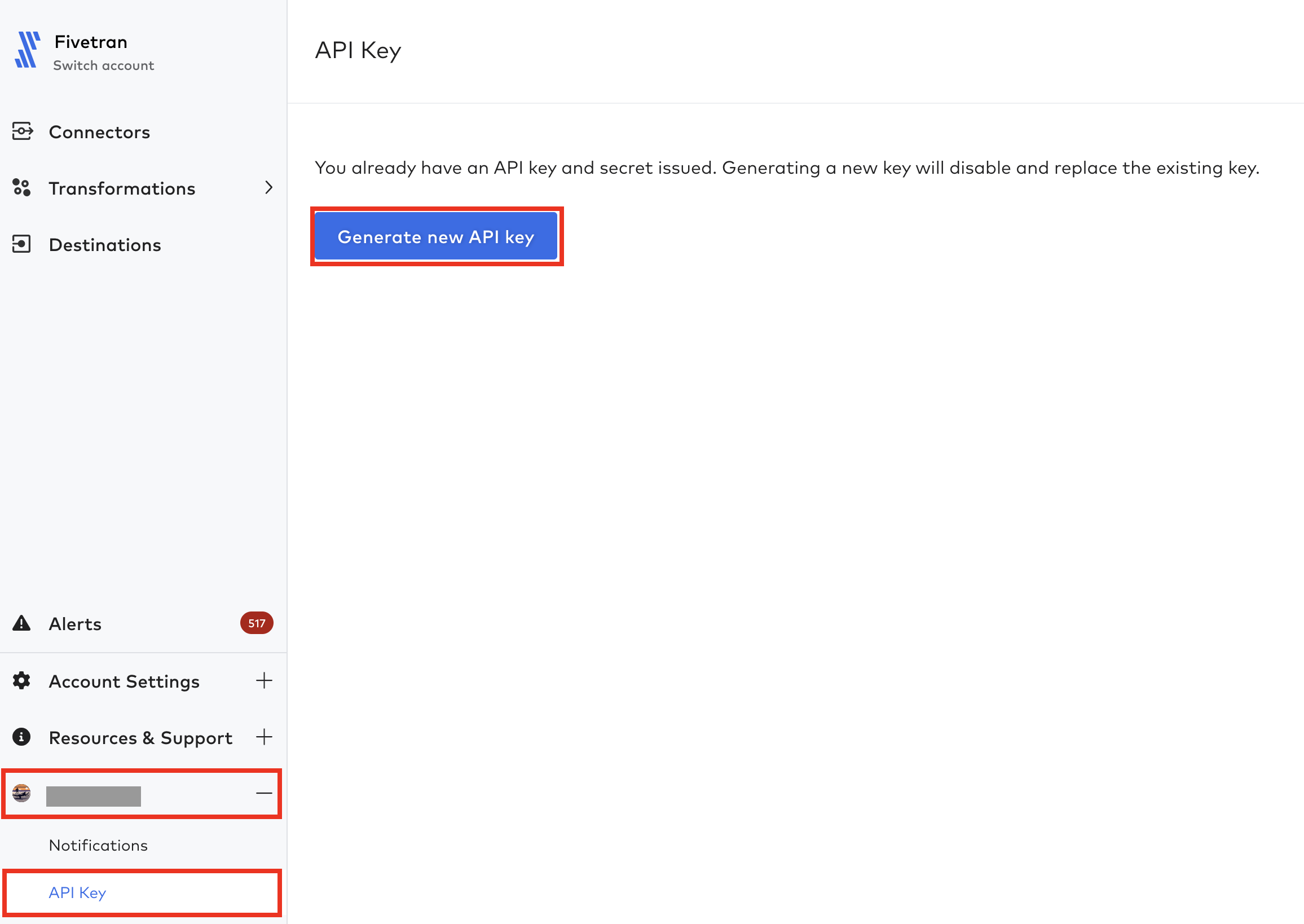
Make a note of the key and secret as they won't be displayed once you close the page or navigate away. You will need these to access your Fivetran account using our API.
Authentication
Fivetran REST API uses API Key authentication. For each request to the API, provide an Authorization HTTP header with the following value: Basic {api_key}:{api_secret}. The {api_key}:{api_secret} part should be base64-encoded.
TIP: You can encode your API key and secret either on the BASE64 website or by running the following command in your terminal window:
echo -n '<API key>:<API secret>' | openssl base64.Replace the
<API key>and<API secret>values with your API key and secret.
For example, for API key d9c4511349dd4b86 and API secret 1f6f2d161365888a1943160ccdb8d968, encode d9c4511349dd4b86:1f6f2d161365888a1943160ccdb8d968 to base64 (ZDljNDUxMTM0OWRkNGI4NjoxZjZmMmQxNjEzNjU4ODhhMTk0MzE2MGNjZGI4ZDk2OA==) and use the following Authorization HTTP header value:
Basic ZDljNDUxMTM0OWRkNGI4NjoxZjZmMmQxNjEzNjU4ODhhMTk0MzE2MGNjZGI4ZDk2OA==
NOTE: The API key is unique for the account and Account Administrator user pair. Different Account Administrators have different API keys.
API secret regeneration
NOTE: When you regenerate your API secret, your previous API secret will stop working immediately. Make sure that won't affect your system before you generate a new secret.
To generate a new API secret, click Generate new secret.
This action will instantly replace your API secret key with a new one.
Request content type
Fivetran Public API only accepts requests with the Content-Type: application/json header explicitly specified in them. Make sure you have this header specified in the request when sending the POST and PATCH requests.
Response
Every response has the following format:
{
"code": "Success",
"message": "User has been invited to the account",
"data": {
"id": "cardiac_contemplation",
"email": "test.user@mycompany.com",
"given_name": "Test",
"family_name": "User",
"verified": false,
"invited": true,
"picture": "https://mycompany.com/avatars/test_user.png",
"phone": "test_phone",
"logged_in_at": null,
"created_at": "2019-01-20T16:00:09.097014Z"
}
}
Fields
| Name | Description |
|---|---|
code | Response status code |
message | Response status text |
data | Response data |
Common terms
| Term | Description |
|---|---|
| source | The application, database, storage or event service that creates the data that you are using Fivetran to access in your destination. |
| connector | The pipeline that you create every time you create a new Fivetran connection from your source to your destination. |
| connector type | The type of connector that you're creating based on the source. For example, Salesforce is a connector type. |
| group | Your Fivetran account can have multiple destinations associated with it and we call those groups. Users and connectors can be provisioned within these groups. |
Troubleshooting
We respond with standard codes for errors that occur during request processing.
Connectors supported by API and their authorization methods
The following table lists the connectors supported by Fivetran's REST API as well as supported authorization methods. You can use the following authorization methods:
- Connect Card
- various authorization methods using the API:
- by defining the
authsection in the API request - by providing the credentials using the
loginandpasswordfields in the API request - by providing the credentials using the
tokenfield and related field(s) in the API request - by providing the credentials using the
keyfield and related field(s) in the API request
- by defining the
NOTE: If you'd like Fivetran's REST API to support a connector that's not listed here, submit your request in our Support Portal.