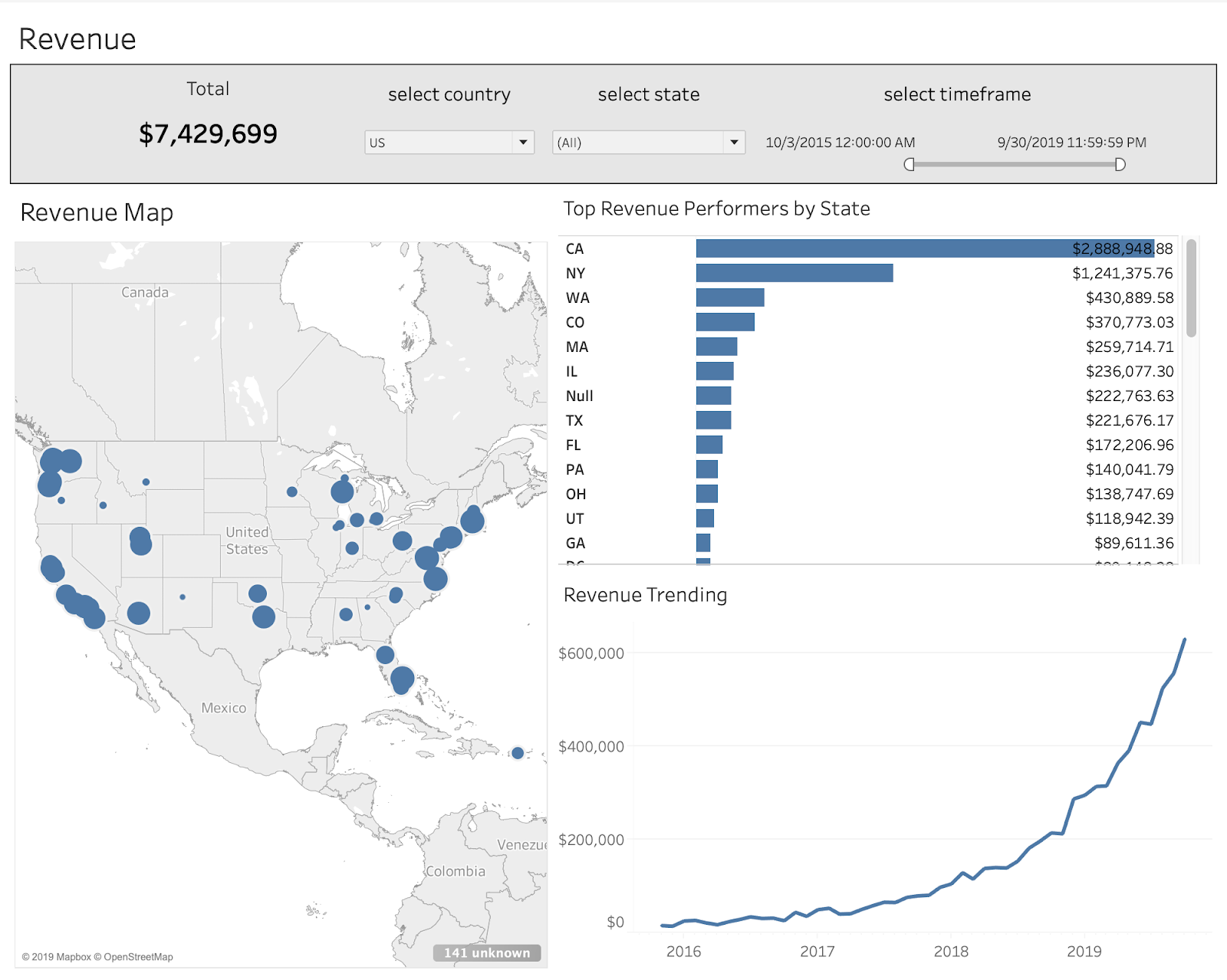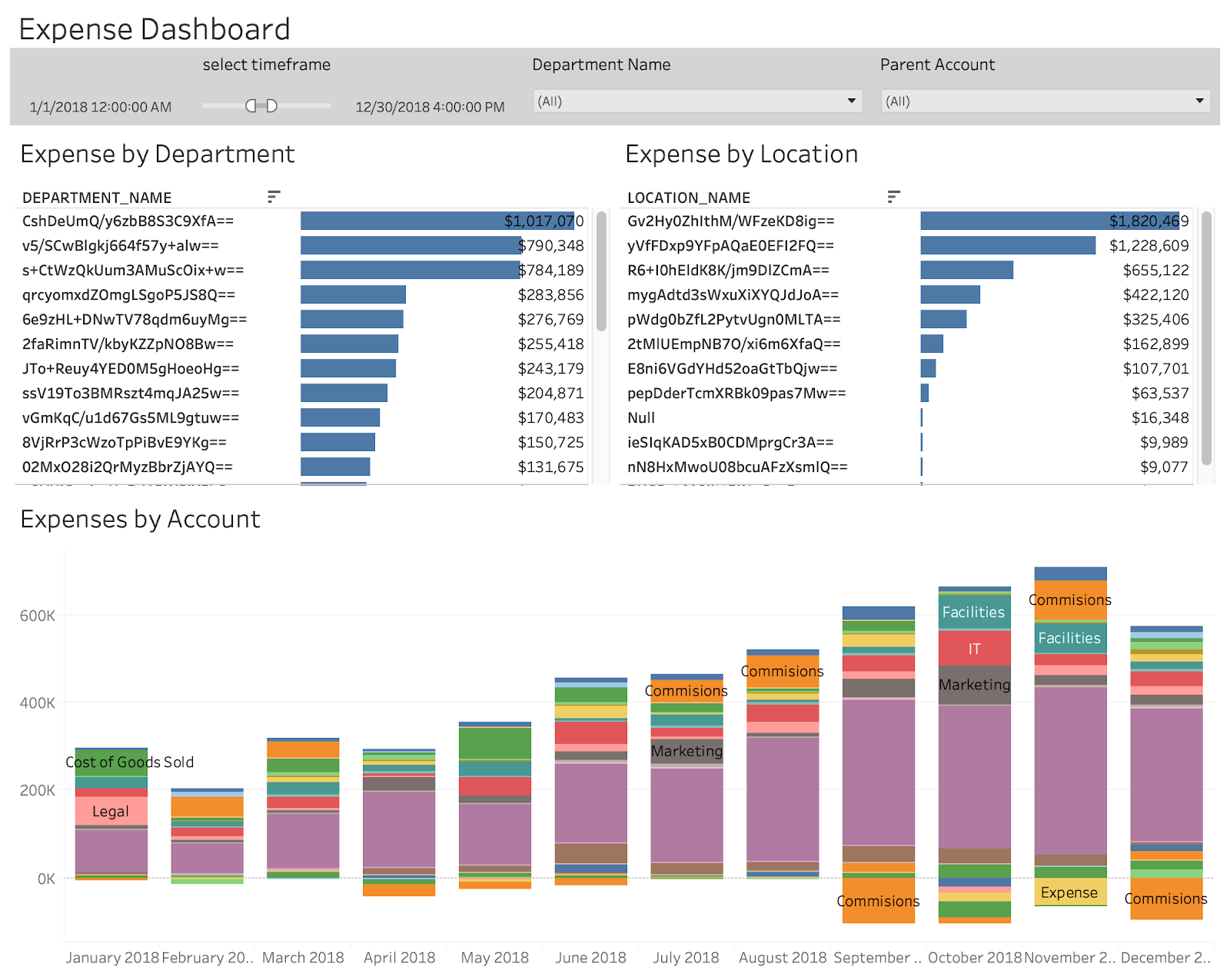Fivetran is a data integration tool that allows you to fully automate your data pipeline. We offer maintenance-free data connectors that continuously extract and load data from your apps, event trackers, production databases and files to the data warehouse (DWH) of your choice.
It works in the following way:
- Our connectors extract data from your source, in this case, NetSuite.
- The connector applies some normalization and light cleaning.
- The data is replicated and loaded into the data warehouse of your choice.
- Once the data is warehoused, it can be accessed, transformed and visualized using BI tools.
Introducing Fivetran analytics templates
Our goal is to democratize access to data by making every facet of data integration as easy as possible, so that you can gather the insights you need to make good decisions. To this end, we have partnered with Snowflake and Tableau and put together an example of an analytics template using Fivetran, Snowflake and Tableau to help you get a head start using an important, well-known data source.
You can combine Fivetran with a wide range of data warehouses and business intelligence tools. We hope these templates will give you a solid foundation on which you can build the specific dashboards and reports that you need.
Check out our video to see how fast and easy it is to start analyzing NetSuite data using Fivetran Analytics Templates. Then follow the instructions below to get started with your own NetSuite dashboards in Tableau.
NetSuite is one of the leading ERPs in the industry and is both indispensable and complicated to use. You will need to perform the following steps in order to make use of our analyst template for NetSuite:
First, set up all the pieces
- Get a Fivetran and Snowflake account!
- If you don't have a Snowflake account yet, you can set up a 30-day free trial
- From Snowflake, click Partner Connect at the top right and choose Fivetran
- Here is a video that shows how to set up Fivetran through Partner Connect
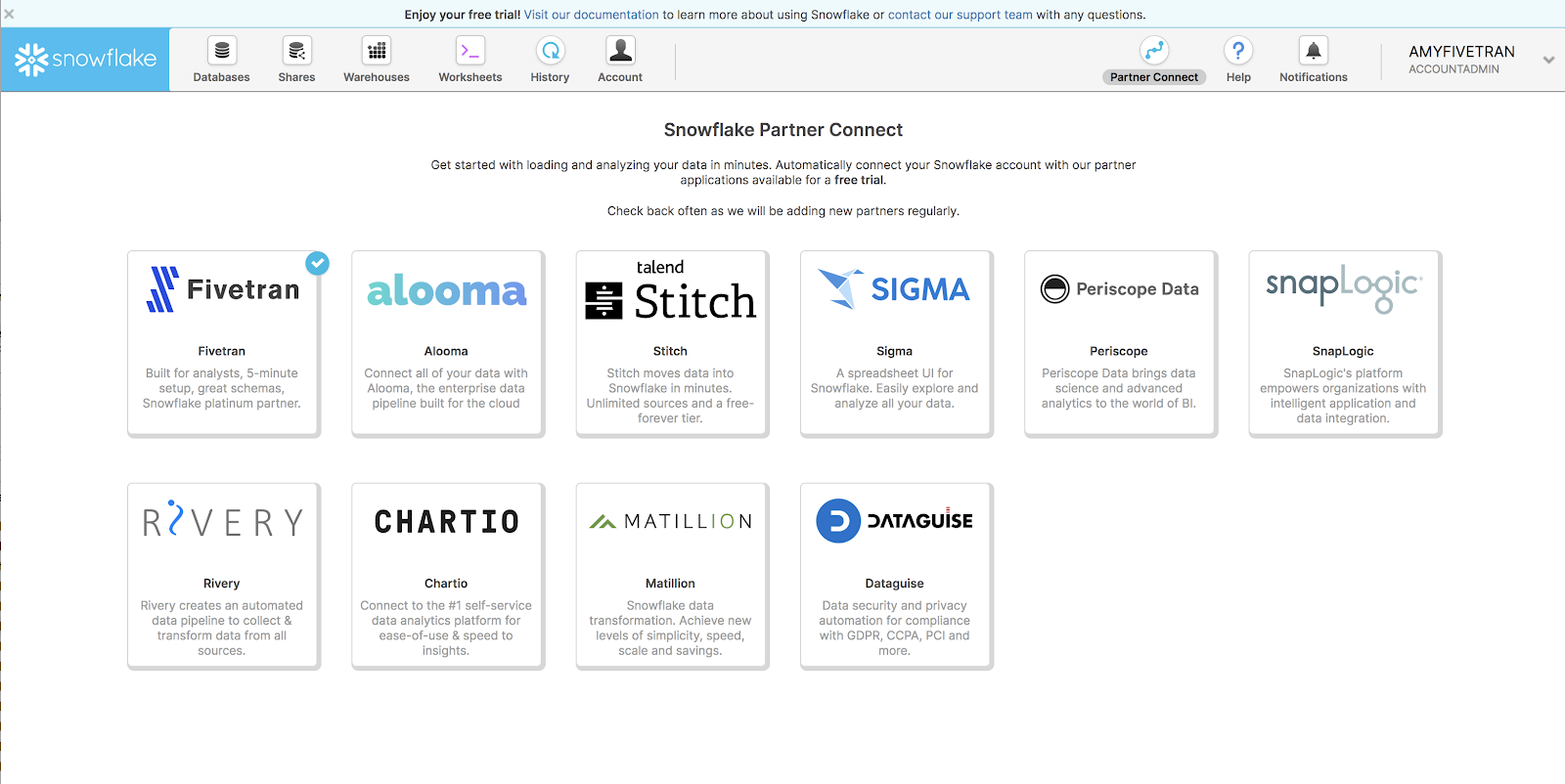
- Click on +CONNECTOR and Choose NetSuite Suite Analytics

- Connect your Netsuite data via Fivetran. You will need to supply the following credentials:
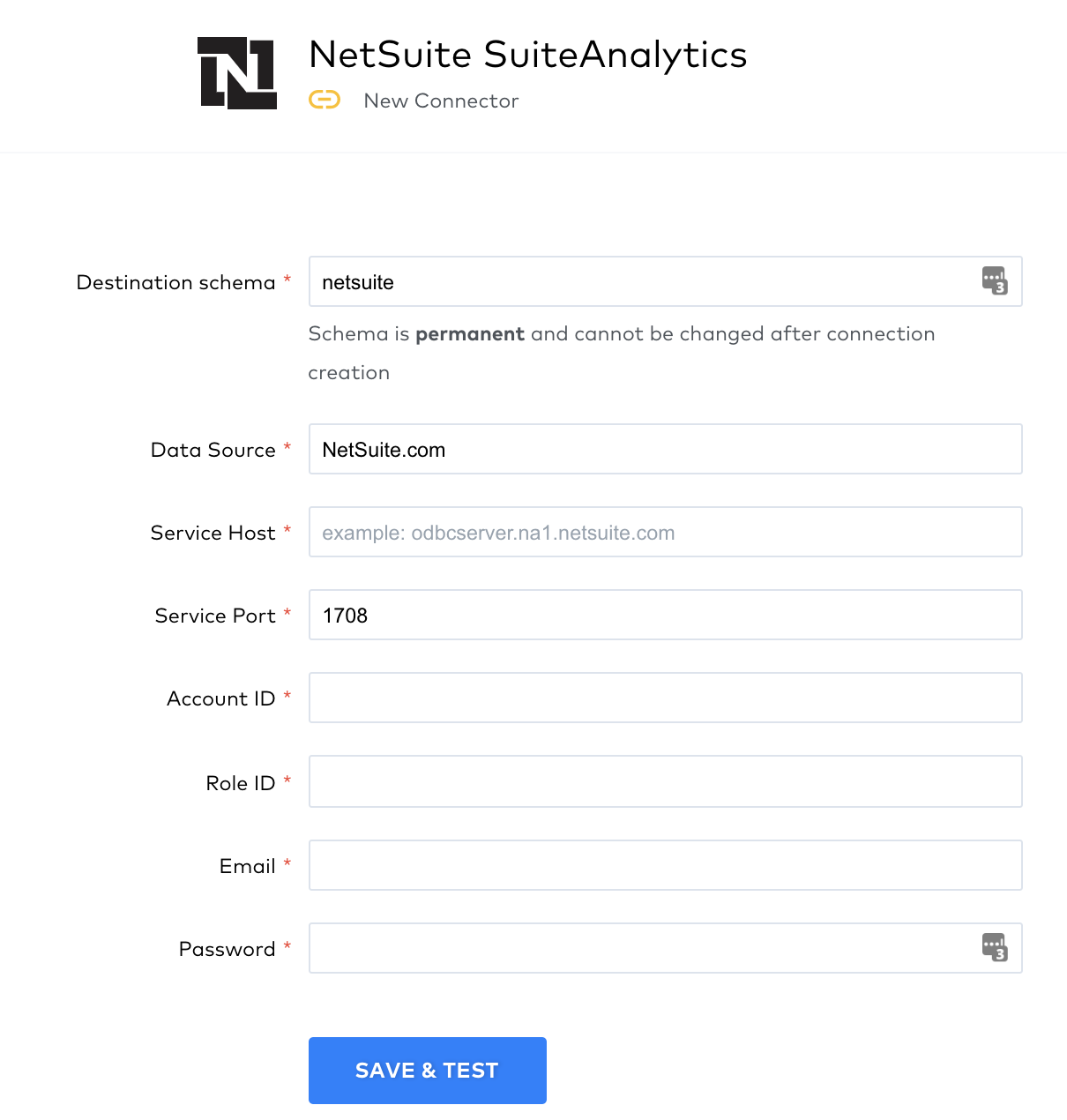
- Choose which tables to sync. At a minimum, make sure the following tables are included:
- accounts
- accounting_periods
- accounting_books
- consolidated_exchange_rates
- currencies
- customers
- departments
- expense_accounts
- Income_accounts
- Items
- locations
- partners
- transaction_lines
- transactions
- subsidiaries
- vendors
- vendor_types
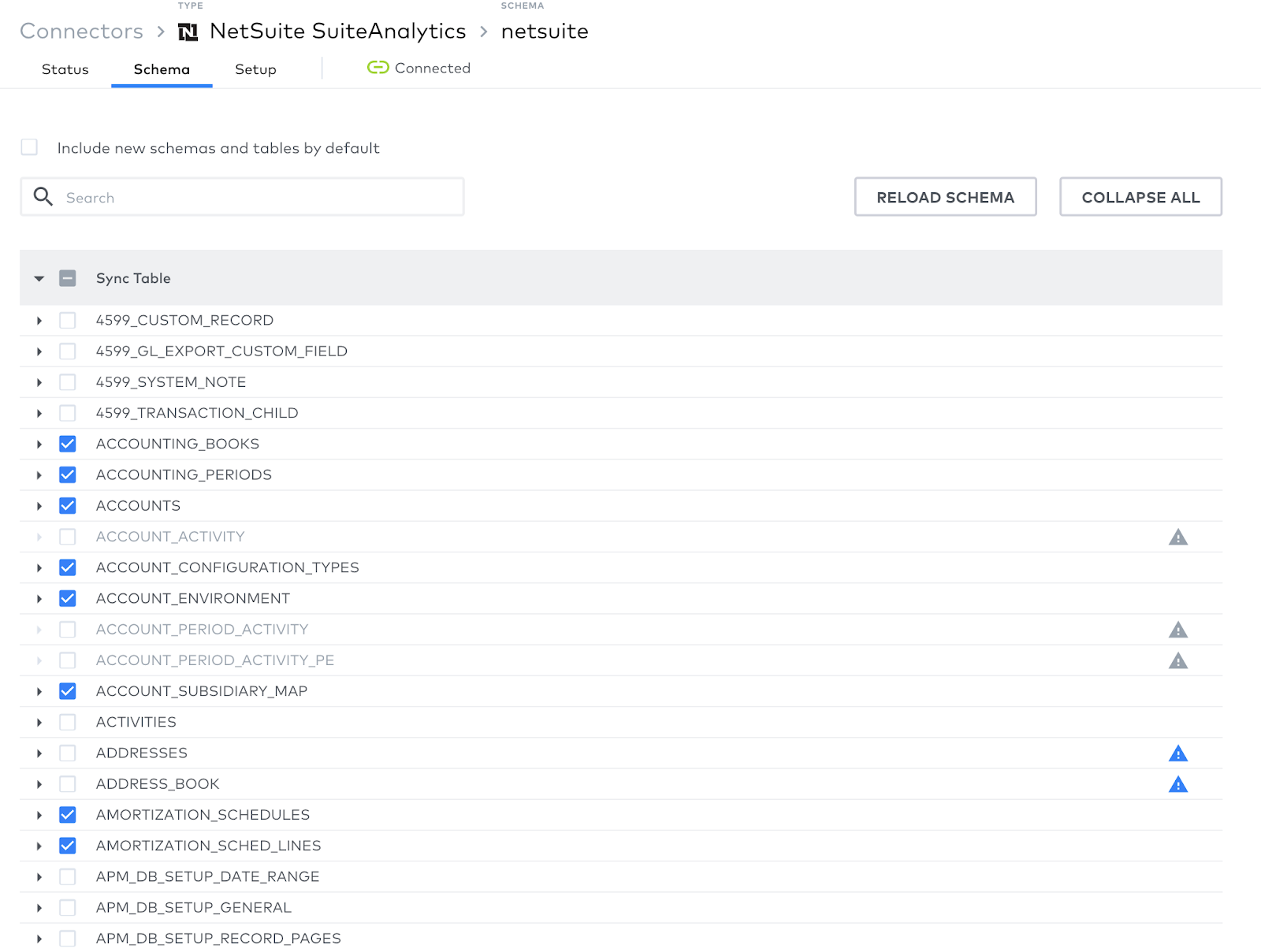
- Start sync and wait for the initial sync to complete (depending on the size of your NetSuite data, this could take from a few minutes to a few hours)
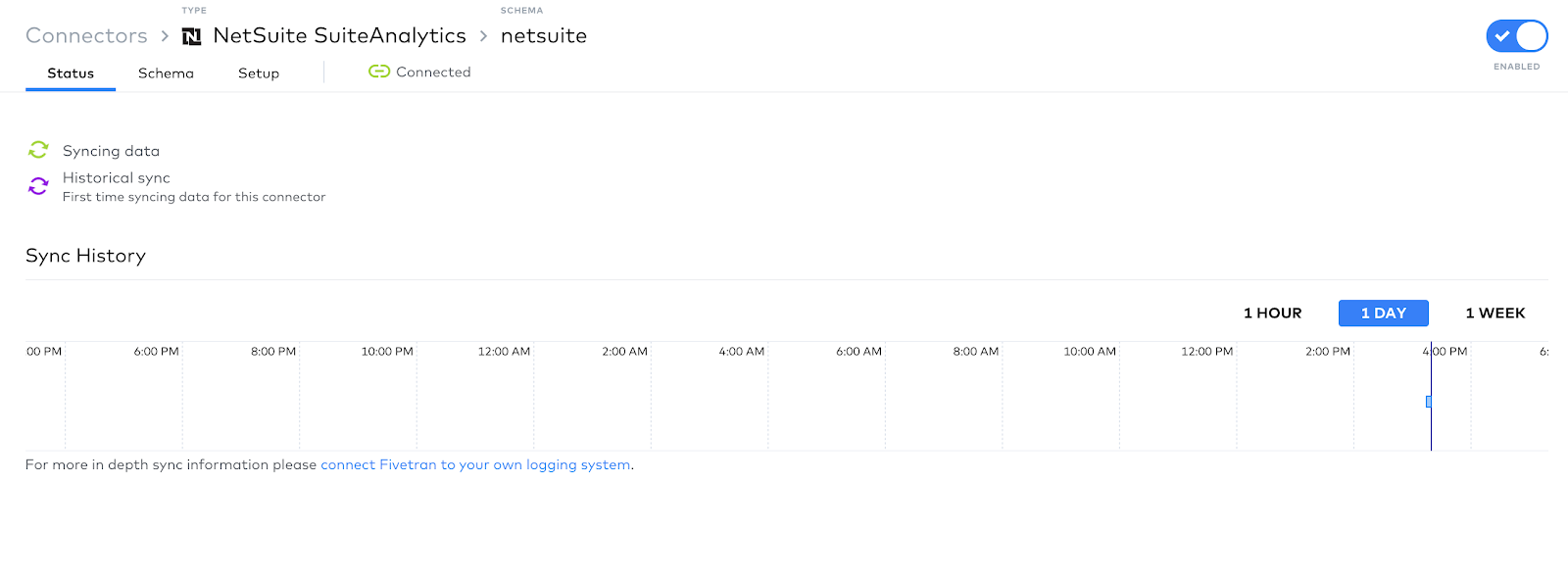
- Connect Tableau to your NetSuite data
- Download and install Tableau (https://www.tableau.com/products/online/request-trial)
- Access Tableau workbook in Fivetrans public Github repo: https://github.com/fivetran/analytics-templates/blob/master/Netsuite/Netsuite_Tableau/Netsuite_Tableau_Snowflake/Fivetran_Netsuite_Snowflake.twb
- View workbook as raw file, and save to your computer.
- Open the Tableau workbook using a text editor and update the named-connection node with your Snowflake credential details. Be sure that the caption, dbname, schema, server, service (role), username, and warehouse are updated.
- Before opening the workbook, right-click and open the file with any text editor
- Note there are three places in the text file where you need update the credentials:
- 24 and 25
- 1075 and 1076
- 1387 and 1388

- Save and close the file, then open the workbook with Tableau
- Enter your Snowflake username and password and sign in

Now, start analyzing your data!
- The dashboards will populate with your NetSuite data