Thank you! Your submission has been received!
Oops! Something went wrong while submitting the form.
Featured voices
Recommendations, helpful content, and special offers to help you get the most out of Fivetran.
You're subscribed!
Oops! Something went wrong while submitting the form.

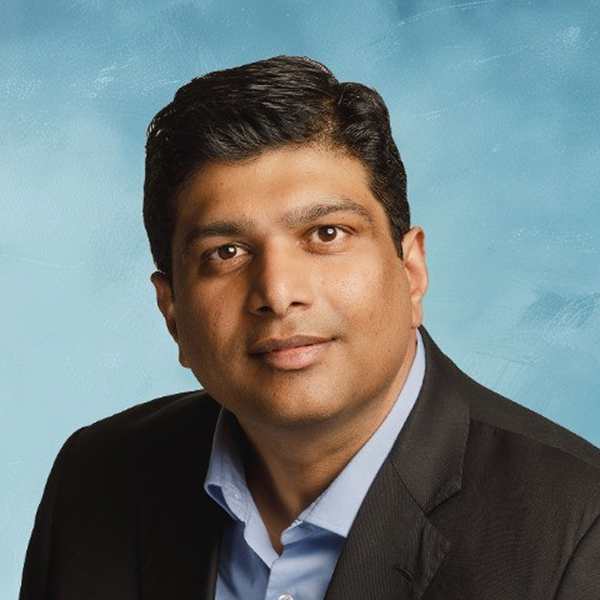






.png)
